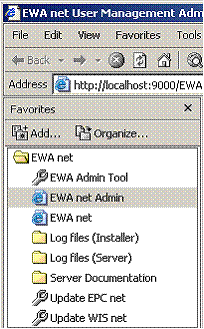
Daimler
4 Startup of EWA Administration Tool
5 Starting, Stopping and Monitoring of EWA core services
6 EPC net / WIS net Database Maintenance
6.1 Influence the installed Database status
6.6 Applying Daily Updates for WIS net Database
6.6.1 Configuration and Manual Run
6.6.2 Running Daily Imports Scheduled
6.7 Wiping all Database Content
7 Advanced Command line options
7.2 Update (Database and Software)
This document describes the EWA Admin Tool Interface of EWA net which is used to update, manage and maintain the WIS and EPC Databases as well as managing the state of the server.
Besides the software installation, the applications need to have access to certain databases for content data. This content is not installed within the setup of the software but needs to be updated after installation. The aim of this behavior is to decouple software and data update and minimize the downtime of the applications.
This document describes the use and function of the EWA Admin Tool. The following use cases are documented in this description:
The EWA net Administration tool can be started using the favorites menu inside the Internet Explorer. This entry is created during installation and is only available on the server.
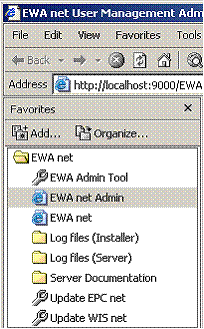
Picture 1: Start of EWA net Administration tool using the favorites menu
The EWA net Administration tool can be only started on the EWA net server. If the link to this tool is not available, it can be started manually using the command
[EWA_HOME]\ewa_admin\EWAAdmin.exe
where EWA_HOME need to be replaced with the directory where EWA net was installed.
With the EWA Administration Tool it is possible to influence the availability of the server and see if it is running. The Administration tool acts as a service monitor and shows if the needed Windows services are running or not.
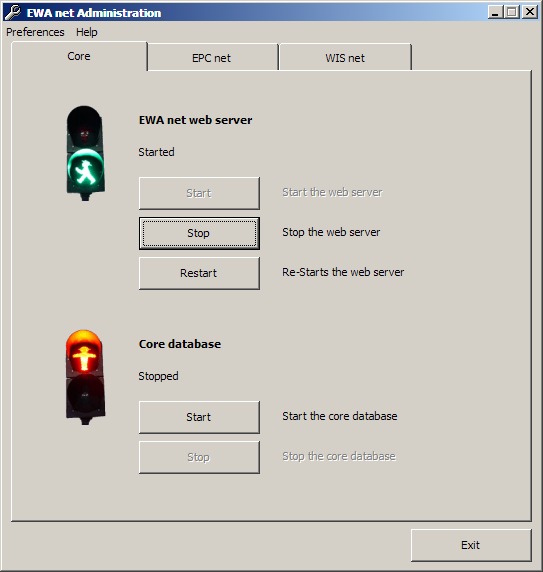
Picture 2: Service Monitor Page for the Server
Within this panel the EWA net server (application server) can be started and stopped. This is more or less a shortcut for the Windows “Services” view.
Also within this panel the user management database (i.e. for specific user data, FIN Cache,…) can be started and stopped.
Note:
Database “start” and “stop” is not simply starting and stopping services. A “stop” always also stops the corresponding TransBase multiplexer service. And “start” always starts both the database engine and the TransBase multiplexer service.
If the services are stopped the application server will not be available for all users. Please take this into account when starting or stopping services.
The databases of WIS net and EPC net are maintained in a very similar way. Since there is no difference except the starting tab on the dialog, both parts will be described in a single chapter
On the EPC net / WIS net Screen in the Administration Tool it is possible to see the current state of the running database. If no database is installed, the traffic light will be off. If the database itself is working and the database service shows a good status, it will show a green traffic light. Else the traffic light will show a red status.
Use the “Start” and “Stop” Buttons to shutdown / start the database and the Transbase service.
Note:
Database “start” and “stop” is not simply starting and stopping services. A “stop” always also stops the corresponding TransBase multiplexer service. And “start” always starts both the database engine and the TransBase multiplexer service.
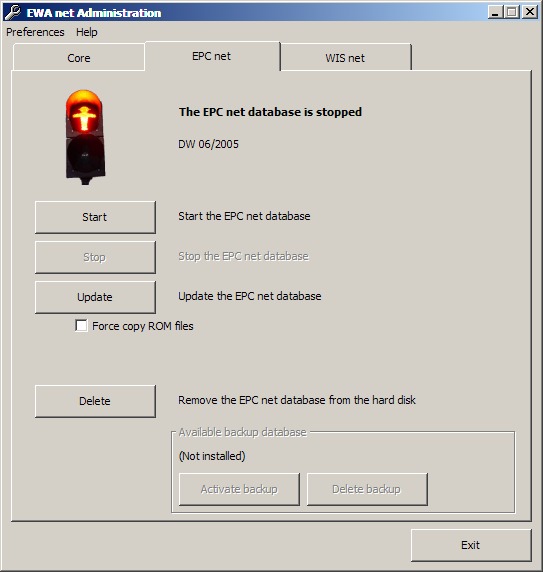
Picture 3: EPC net Administration of Database
Note:
EPC net / WIS net database installation requires a valid Start Key entered in the admin interface of EWA net. You can go to the interface either by selecting “EWA net Admin” from your Favorites “EWA net” folder or directly by its URL http://localhost:9000/EWA-net/Admin. An explanation for entering a StartKey is provided in your Admin Guide.
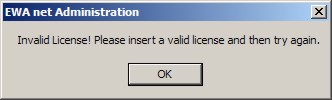
To install a new database into the running application, use the “Install” button. This will start the process of copying the needed database files from DVD to hard disk and attach the databases to the running service. Once a database is installed, the button will be labeled as "Update" to indicate that this action will update the running database.
After the button is pressed, the tool will ask you to insert an EPC net / WIS net data DVD to any DVD drive of your machine. For EpC net it will try to read the “FDARequest.cfg” file which is normally in the folder “MBXX\cfg” of any data DVD. For WIS net the program tries to find the "WISCD000" file in the folder "wis" of the DVD root.
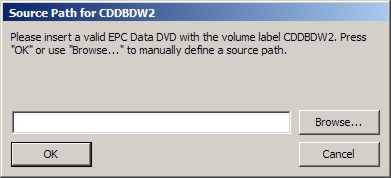
Picture 4: Admin tool requests the data DVD configuration file
If the DVD is inserted just press “OK” - the Tool will search all available drives in PC for the configuration file. If you already had a valid data DVD of EPC net in one of your DVD drives, the tool will have skipped this dialog and started installation immediately.
Note:
If the files should be installed using a network share, use the “Browse…” button and navigate to the corresponding folder on the network share and select the “FDARequest.cfg”/"WISCD000" file in the folder “MBXX\cfg”/"wis" relative from the DVD root.
The Tool will also search all hard drives and mounted Shares for data DVDs.
After the configuration file has been read successfully and the database files could be found, the tool will request to select a target drive for the database content. Select one or more drives where all database files should be copied to and click “OK”. The dialog will also show how much space is required on the destination drive.
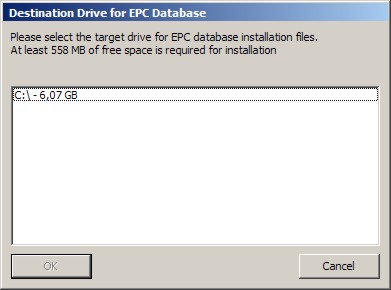
Picture 5: Selection of the target drive for database content
The next step in the copy process is to start to copy the ROM files to hard disk. If the source DVD can not be located in any drive of the PC, the Tool will ask for a source for copying the files.
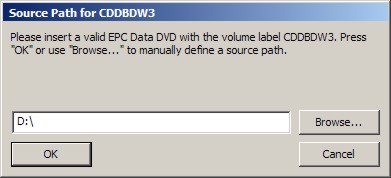
Picture 6: Selection of ROM file source
In this dialog, please select the DVD root directory when the tool requests a file. The path inside the media is searched automatically. If a network share is used as file source, please point to the folder which corresponds to the original DVD root.
The copy process will be visualized with a progress. Please wait until all data has been copied or the Tool asks you for further media.
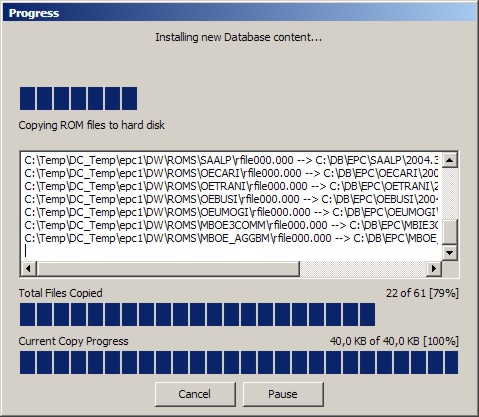
Picture 7: Copy Progress Dialog
After all database ROM files have been copied, the tool will proceed with the following steps:
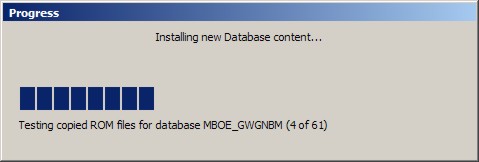
Picture 8: Database test Dialog
After these steps have been completed successfully, it will show a notification that all needed databases have been copied and activated successfully. The traffic light for the EPC net / WIS net database status will turn to green now.
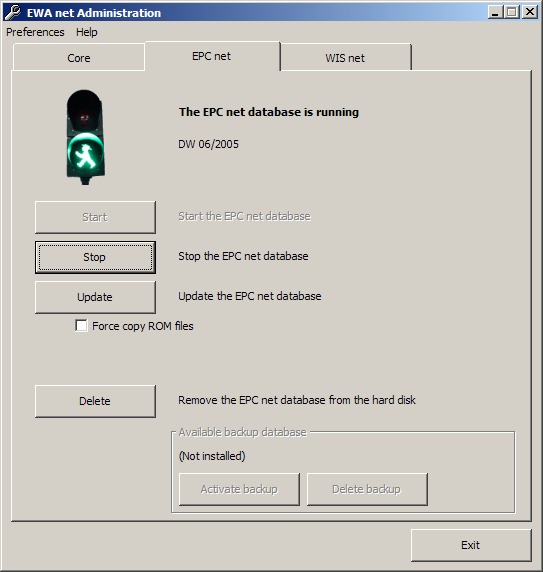
Picture 9: Successful installation of a database
The update of database content will almost use the same installation process like the initial installation of the database.
The difference in the update step is that you are requested to insert the DVD which contains the setup into any DVD drive. During update the normal setup will be called to update software resources. Please select the appropriate folder where the setup.exe is available if the files could not be found automatically.
Note:
When updating the server, you should ensure that no user is using the applications. Users can continue working while database ROM files are being copied to the hard disk. But after finish of this process the server will be shutdown so users might lose important data.
Database can easily be deleted from the system by clicking on the “Delete” button. This button will delete the currently active database.
Note:
Be sure that you notify all users to save important data and to log off from the system as they might loose data when the database will be deleted.
When a database set was updated, the older version will be kept as backup database. With the activate database button it is possible to switch the backup and the active database. The former active database will be kept as backup.
Note:
Be sure that you notify all users to save important data and to log off from the system as they might loose data when switching the database.
The WIS net database provides the ability to apply incremental daily updates.
Note:
To use this functionality you need additional files which are supplied via ManageSoft. This is only available if you use the online update mechanism. Additionally your access authorization need to enable this feature in the application.
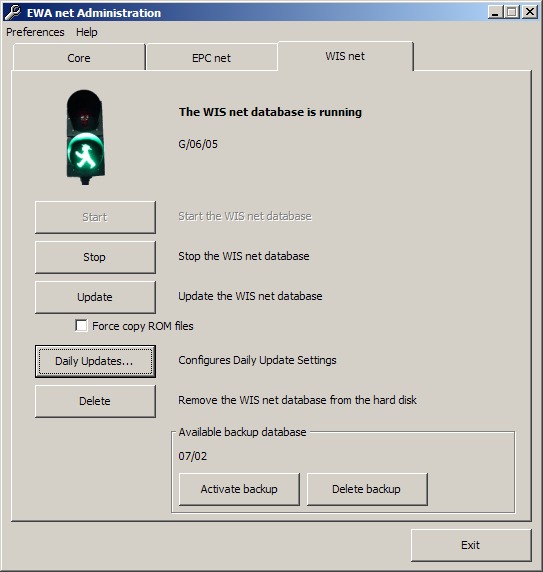
Picture 10: Start Dialog to configure WIS net Daily Updates
Click on the "Daily Updates..." button to configure the settings for daily updates in WIS net. A dialog will appear and give you additional configuration options. If this button is disabled, the database is not active or the access authorization does not permit the use of daily update data.
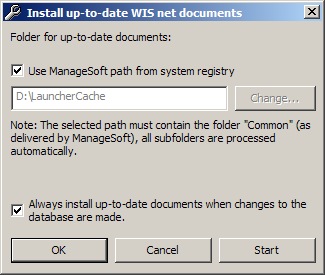
Picture 11: Configuration Dialog for Daily Update settings
This dialog provides the following options:
Note:
The configuration for daily updates in Admin Tool does not automatically enable a daily based import of the data. Please take a look to the following chapter how to enable a schedules import by using the Windows Task Scheduler.
To run daily imports you need to schedule a job in the Windows Task Scheduler which automatically applies the newest received data to the database. You need to configure manually a Task for running the import (i.e. via
Start →Programs → Accessories → System Tools → Scheduled Tasks.
The executed task needs to run in the folder [EWA_HOME]\wis_case_online_importer.
The executed command is: bin\run_mimport.bat <path> <language>
<path>: Specifies the path (folder) where the import files are located.
<language>: Language code to import to database. the following language codes are supported:
| Language Code | Language |
|---|---|
| d | German |
| e | English |
| f | French |
| i | Italian |
| ndl | Dutch |
| s | Spanish |
Example Call: bin\run_mimport.bat C:\LauncherCache\Common\Daily-update_WISnetDocuments_DE d
Notes:
- If you want to import multiple languages, you need to run the script for each of the languages.
- You cannot call the script with arguments in Windows Scheduled Tasks. Therefore the best is to write your own small script which calls the importer for you. Then simply make this script part of your scheduled tasks.
Sample Windows script importing the German and English documentation updates which you may use as a template for own scripts - simply store it anywhere on your disk and make this a scheduled task. The parameters you have to change according to your local installation have been highlighted. Basically you have to configure the correct EWA net installation folder and the directory where your update packages for the daily updates have been stored.
@echo off
cd "C:\Program Files\EWA net\wis_case_online_importer"
bin\run_mimport.bat "C:\LauncherCache\Common\Daily-update_WISnetDocuments_DE" d bin\run_mimport.bat "C:\LauncherCache\Common\Daily-update_WISnetDocuments_EN" e
To wipe out all existing database files for both WIS net and EPC net it is possible to run the EWA Administration tool in a special mode. This mode will remove all installed instances of WIS net / EPC net databases and their metadata.
To clean all databases and all metadata of installed databases run the program and go to the screen of the corresponding application. Hold down the "Ctrl" key which pressing on the "Delete" button of the screen. You need to confirm the question and then all files will be removed.
This chapter is mainly intended for System Integrators who want to make use of the batch mode of the Admin Tool to allow further customizing of the installation update process, one may want to make use of the command line features of the EWA Admin Tool.
Note:
EWA Admin Tool has been developed for the “local” environment where all software components will be installed on one single server. In a distributed environment like the “central” not all of the features described here will work.
To get an overview of the available options, just issue the following command on a command line:
“C:\Program Files\EWA net\ewa_admin\EWAAdmin” /?
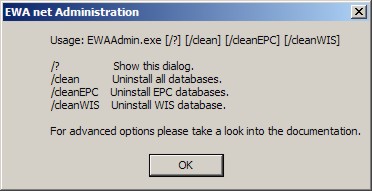
Picture 18: Help to get Usage Hints for EWA Administration Tool
This overview will not capture all options. Further options will be available here in the documentation
Admin Tool allows starting and shutting down the Transbase databases individually without the need of knowledge about the special characteristics behind it. There are currently 3 databases that can be controlled:
The command line is quite easy. You specify which database you want to operate on and which operation you would like to perform: shutdown or boot. The command line for this is:
EWAAdmin.exe [/core | /wis | /epc] [/boot | /shutdown]
Description:
|
Parameter |
Description |
|---|---|
| /core |
Operate on the EWA user management database |
| /wis |
Operate on the WIS net database |
| /epc |
Operate on the EPC net database |
| /boot |
Boot the specified database |
| /shutdown |
Shutdown the database. This will also invalidate any open connection without reconfirmation. |
Example call:
EWAAdmin /wis /shutdown
will shutdown the WIS net database.
Note:
When shutting down databases in most cases it may also make sense to shutdown the application server, too. After doing your maintenance be sure to boot the application server again.
There is no command line in EWAAdmin.exe as this can easily be achieved by issuing the command lines
net stop “EWA net Server”
to stop the application server or
net start “EWA net Server”
to start the application server again. This command must be issued on the server machine where the EWA net application server is running of course.
If you want to start an update without the user being forced to start Admin Tool and click some buttons you can easily start the update process from the command line. Simply select the application part you would like to operate on (WIS net or EPC net). Admin Tool will then automatically start the update process for the regarding application.
The command line looks like this:
EWAAdmin.exe [/wis | /epc] [/license licensebits] [/force] [/source Path] [/target Drive]* [/exclude Drive]* [/nofork] [/noswupdate] [/unattended] [/v]
Description:
|
Parameter |
Description |
|---|---|
| /epc |
Update EPC net |
| /wis |
Update WIS net |
| /license |
Optional: Note: You cannot provide a crypted StartKey here |
| /force |
Optional: |
| /source Path | Optional: Defines the source path from where to find and copy the database files. Te source parameter can be specified multiple times if multiple source directories are required. Besides the specified source paths the program always searched all available drives for the needed files if the file can not be found in the defined source path. |
| /target Drive |
Optional: |
|
/nospacecheck | Optional: Flag to specify whether the free space check on the target drive should be omitted. If specified, the program will not check for sufficient free space on target drive. |
| /nobuffertune | Optional: Flags the instance to skip Windows buffering optimizations. In rare cases the file copy speed breaks down during the update process to a few KB/s instead of several MB/s. Initially the program has been optimized to allow fast copy performance without impact of running server. If the file copy of the database media is very slow, this command line option can try to skip the optimizations. Do not use this option if the program is copying in a reasonable speed. |
| /exclude Drive |
Optional: You can repeat this option to specify multiple drives |
| /nofork | Optional: In a normal call the program copies itself to %TEMP% and executes there. If the process should be watched, this parameter can be used to prohibit the copy of the application to %TEMP%. Note: When using this option the integrated software update will fail. In this case please call the software update manually! |
| /noswupdate | Optional: Enforces the program to skip consistency checks and does not run software update during database update.
Note: When using this option you have the possibility to skip a software update when installing new database content. Nevertheless is it highly recommended that you always update the software together with the database update. If you decide to de-couple the software and database installation processes this is fine - but do not forget to update the software, too. |
| /unattended | Optional: Suppresses confirmation dialogs and allows batch execution of the program |
| /v | Optional: Enables debug logging for troubleshooting (verbose mode) |
Note:
When specifying parameters containing special characters like "-" or "/" please quote those parameters.
Example:
Use
EWAAdmin.exe /source "C:\EWA-net"
instead of
EWAAdmin.exe /source C:\EWA-net
The latter one will fail as the commandline parser will think there is another parameter hidden on the commandline.
You can remove any installed databases from the system by the command line, too.
The command line looks like this:
EWAAdmin.exe [/clean | /cleanwis | /cleanepc]
Description:
|
Parameter |
Description |
|---|---|
| /clean |
Removes all (EPC net AND WIS net) databases |
| /cleanwis |
Removes the WIS net database(s) |
| /cleanepc |
Removes the EPC net database(s) |
When using the update database options in the Administration tool a process is executed which handles the database update. The following steps are processed during a database update:
If the update can proceed using a integrated update (when no major software changes are required) the application server will be down between Step 13 and Step 23. This downtime will be usually around 5 minutes. If the update check in step 4 detects that a longer downtime is required, the application will be unavailable from step 4 until step 23.
If the EWA Administration tool is not working, please use the following steps to determine why the application is not working: