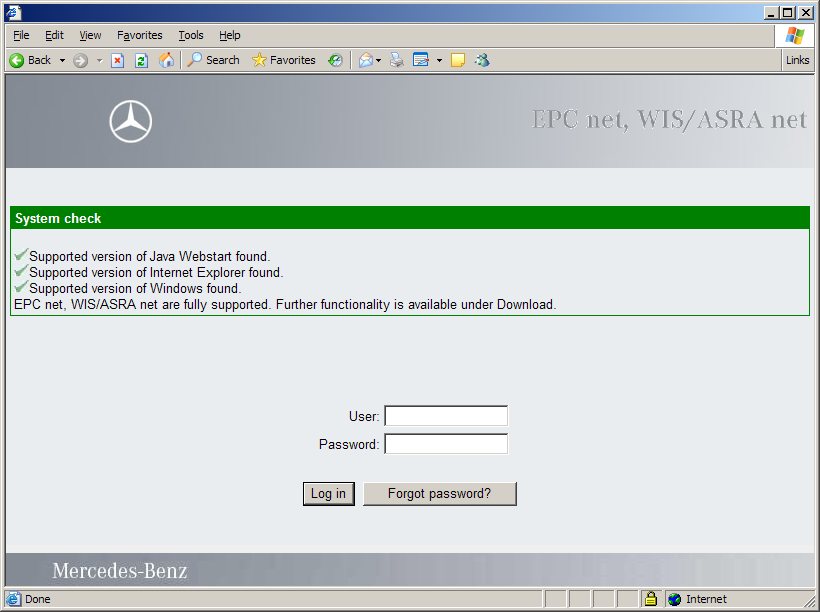
Daimler AG
1 HP User Management Administration Guide
3.3 Administrative Functionality and the User Roles
4 Basic administrative tasks - start here
4.3 Enter EWA net server StartKeys
4.5.1 Working with multiple workshops
4.5.4 Edit an existing Workshop
4.5.5 Delete an existing Workshop
4.6 Manage EWA net Permission Groups
4.6.1 Search for Permission Groups
4.6.2 Create a new Permission Group
4.6.4 Delete an existing Group
4.8 Import of Market Specific Notes
5.1 Easy import Users, Groups and Workshops
5.2 User Management Administration via Web Services
5.2.3 Example Web Service Administration Web Implementation
5.3 Backup and Restore the user management database
5.4 Parts Pricelist Administration
5.4.1 Files exported from official Daimler price CD
5.4.2 Files exported from SPICS
5.5 Access to application's statistic data
5.6 Editorial Support for Market Notes
5.8 Logoff / Session timeout / Automatic Logoff
This document describes the User Interface of the Hewlett Packard User Management (HP User Management) System. The Interface is provided by a Web based application allowing to perform lots of administrative tasks within EWA net, like setting up workshops, groups and users as well as entering access authorization information or performing a backup/restore of the user database. The administrative user interface is embedded into the generic Web application of EWA net. Based on a role model for users it is determined during logon what rights the user has in the EWA net application. Accordingly distinct masks will be hidden or displayed.
This chapter introduces some basic concepts of the EWA net User Management.
EWA net supports different user roles. All of them can start the client applications WIS net and EPC net. The use of such user roles within the client applications will evolve over the time. These user roles will be used within the EWA net User Management.
Note:
Once you login to the system the first time on a clean and fresh installed system, you can only login as the server administrator - the only user currently known in EWA net. You will be asked for a new password for this user. We highly recommend that you immediately after a successful login additionally change the properties of this administrator (like real name, email address,...). You should also modify the Workshop number of the default workshop to the correct one of your physical workshop and might also like to change the name of the default group in the system.
The HP user management makes use of its own database for authentication and authorization tasks. Depending on the type of EWA net installation ("local" or "central") the chosen DBMS might differ. But the data model is always the same. All User Management related database tables begin their table name with "UM_".
The entity relationship for the most important data objects is:
USER belongs to exactly one GROUP belongs to exactly one WORKSHOP.
Important Note for administrators updating EWA net < 1.3 to a 1.3 version:
This is a major difference to the versions of EWA net before 1.3. The former versions of EWA net had a loose relationship between USERs. GROUPs and WORKSHOPs. I.e. Two users could belong to the same group, but to different workshops. The data model did not enforce them to be part of the same workshop as well.
This has changed now and database migration processes take care with an heuristic approach to migrate this data model if you update from a EWA net version < 1.3. We recommend all administrators performing such an update to check their user data after the update.
If you made use of several workshops, you will see that after the installation you will only see one default workshop with workshop no. "000000". After migration of your user database all users that either could not be matched to a workshop or were already part of a workshop with workshop no. "000000" will be visible here. But as EWA net in the standard installation has the feature of multiple workshops switched off, you will not see all the users being part of other workshops you have setup. Don't panic, they are still there. Just see the documentation about the user management configuration or directly the key "cascadedAdministration"
Additionally beginning with EWA net 1.3 also users with administrator role will be able to start applications - once their workshops and groups are setup in a way that gives them access to those applications. By default the system administrator will be installed in a group which does not consume any access authorizations. But if you want the administrator to gain access to the applications you have server access authorizations for - this is just a mouse click away. See the chapters about Workshop and Group configuration to find out how to change the permissions of groups and workshops.
EWA net with the HP User Management runs a so called "Named access authorization" model. This means:
By default when you install EWA net the system will run in a simple administration mode which restricts you to exactly one workshop. This workshop automatically mirrors all the access rights from the Daimler server access authorizations. You can change some attributes (like Workshop No., Description,...), but that's it basically. This workshop of course can contain an infinite number of groups which allow you to distribute fine grained access rights to users in these groups.
There is a more sophisticated feature available once you switch your server into the so called "Cascaded Workshop Administration". This is especially helpful for hosters which host several different workshops. Once this mode is on you will notice that you can
In this case you might find it helpful that all the screens show statistic information about the number of access authorizations assigned to users and workshop. This should help you make the best out your Daimler server access authorizations.
A lot of administrative functionality is available in EWA net. The following matrix shows in detail, which operation can be performed by which user role.
| Function | Server Admin | Workshop Admin | Workshop User | Comment |
|---|---|---|---|---|
| Login | ü | ü | ü | Same for all user roles |
| Get new password | ü | ü | ü | Same for all user roles |
| Start Menu | ü | ü | ü | All Administrators will also be able to start applications, depending of the group/workshop rights they have. |
| My Profile -> Preferences | ü | ü | ü | Same for all user roles |
| My Profile -> Advanced | ü | ü | ü | Same for all user roles |
| My Profile -> My Messages | ü | ü | ü | Same for all user roles |
| Server Management -> Edit Server access authorization | ü | (ü) | Only access authorization pool activity for the Workshop Admin and only scoped to his workshop | |
| Server Management -> Show Management Console | ü | Only for server administrators | ||
| Server Management -> Backup and Restore | ü | Only for server administrators | ||
| Server Management -> Import Users, Groups and Workshops | ü | Only for server administrators | ||
| Server Management -> Parts Pricelist Administration | ü | Only for server administrators | ||
| Server Management -> Server Configuration | ü | Only for server administrators | ||
| Workshop | ü | Only for server administrators | ||
| Group | ü | (ü) | Restricted for workshop admins to groups only within their own workshop | |
| User | ü | (ü) | Restricted for workshop admins to users only within their own workshop | |
| Messaging | ü | (ü) | Workshop admins can send messages only to users of their own workshop | |
| Download | ü | ü | (ü) | Workshop Users can only see the download files of spoolers if they have the user right to do so. Only server administrators have access to application related access statistics |
| Documentation -> Administrative Doc | ü | ü | Only for Server and Workshop administrators | |
| Documentation -> User Doc | ü | ü | ü | End user documentation is visible for all user roles |
| About EWA net | ü | ü | ü | Same for all user roles |
| Log off | ü | ü | ü | Same for all user roles |
The HP-UM can be configured via a related XML-file, called “um_cfg.xml”. Here the type of user management is chosen, the connection data to i.e. an LDAP server is set up and some important properties for the behavior of the EWA net application will be defined. For details please refer to the OperationManual.
Some parts of this configuration can be performed by the server administrator after a login and then navigating with the menu bar on the left side to "Server Management -> Server Configuration".
The first task an administrator must do is to login to the HP User Management admin console. If a workshop user logs in he will only see a subset of the tasks an administrator has access to.
By default after a new installation the User Management will run in “Own” authentication mode which means that is is fully independent of any other user directory. See your favorites in the Internet Explorer and follow the link to “EWA net” or directly enter in the URL field of your browser:
http://<server>:<port>/EWA-net/ , for example:
http://localhost:9000/EWA-net/
You should be presented a screen like this:
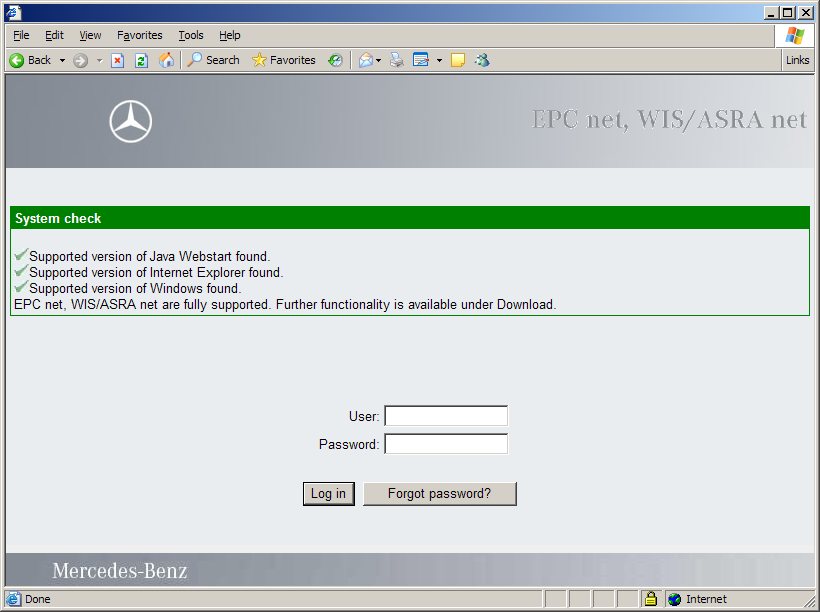
Note:
Depending on the setup you will see or not see a box above the login field called "System Check". This check, if enabled, tells you for the system you are running the browser on, whether it is capable of running EWA net correctly. This check is based on Windows Active/X scripting. It may happen that local security policies do not allow to run this script (this is what happened in the screenshot above). The box visualizes mainly following states:
- Grey: Indicates that the check could not be run at all
- Green: Your system is fine regarding the Java requirements and should run without problems
- Orange: Your system has Java and Java WebStart installed but not in the supported versions. There's still a good chance of running EWA net successfully, but it is not officially supported.
- Red: Your system does not fulfill the basic requirements and therefore is expected not to run the EWA net clients correctly.
You can find more information on how to switch this check on or off in the login screen here.
Here you must enter the admin login / password pair. After running a clean new installation of EWA net, there is one server administrator in the database with the credentials:
To avoid that this simple password will remain and to minimize security risks, after a first successful login to the system as administrator you will be forced to immediately change this password.
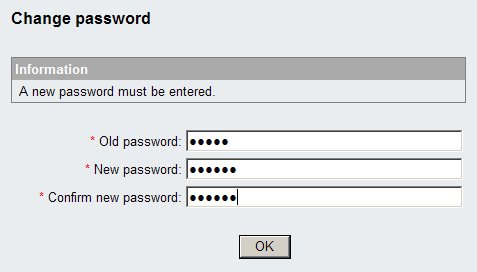
The same password will not be accepted again and it must comply to the password policy of EWA net: it must be at least 4 characters in length and may not be the same as the previous password.
If the login does not match, you get an error message on the same page. After a successful login you are directed to the main menu.
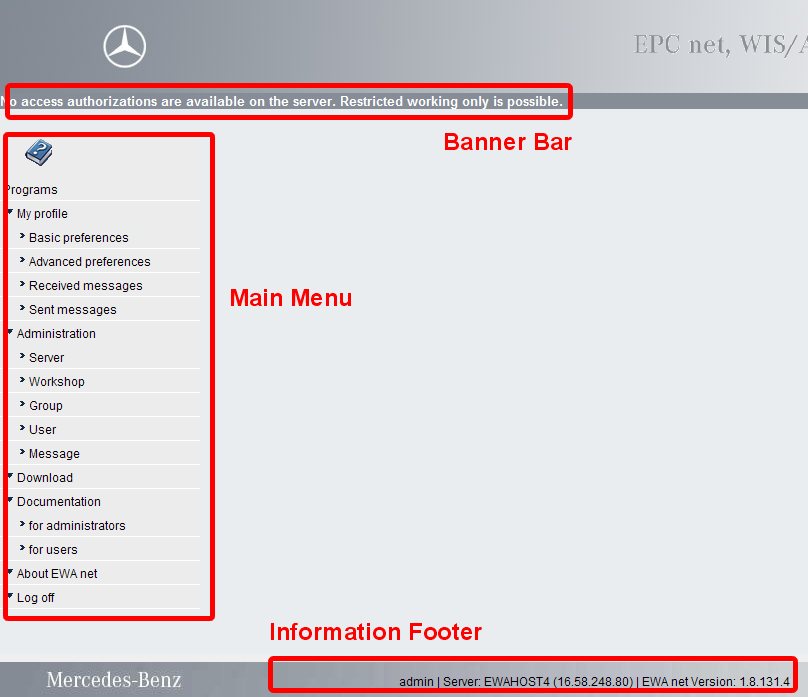
Right after logging in you will see the start screen of EWA net. And you will be faced with the general screen design within the EWA net user management:
None of your applications can be started right now, as an error is displayed in the banner bar clearly indicating that the server has not yet any access authorizations installed. In this case you will not be able to start any application. Also many administrative tasks cannot be performed in this state.
The left side shows the menu bar in which you can navigate for performing your task.
To get your system up and running in a correct way, you should now perform the following tasks to modify the standard installation to one that is appropriate for you. This is a short overview, we will learn soon how to perform this tasks:
As recommended above one of the first steps to be performed on a clean system is to install the valid server access authorization you received from Daimler.
If you do not have access authorizations you will need to provide the so called "LAN-ID" unique ID of your system. By use of the main menu just click on "Server Management" and then on "Edit Server access authorization".
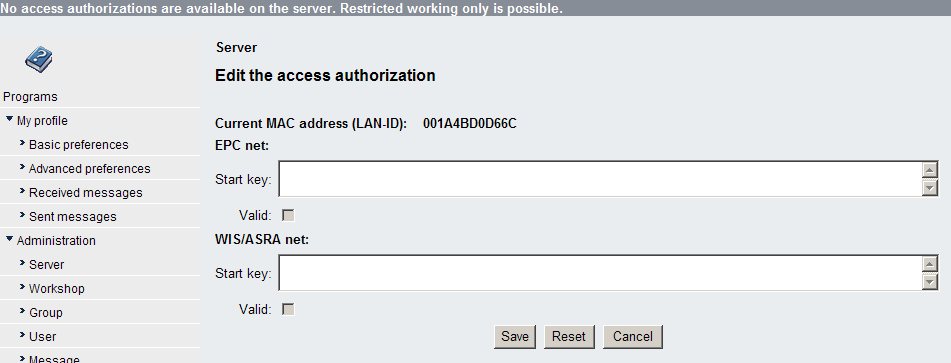
The screen shows the LAN-ID of your system. This ID has to be provided to Daimler if you need to request a access authorization which is valid for your system.
Once you have your StartKeys , you can simply enter them here and press on the button "Save". If your StartKeys are valid, the screen will be refreshed and the access authorization attributes will be visible. Furthermore, the error message in the banner bar has gone.
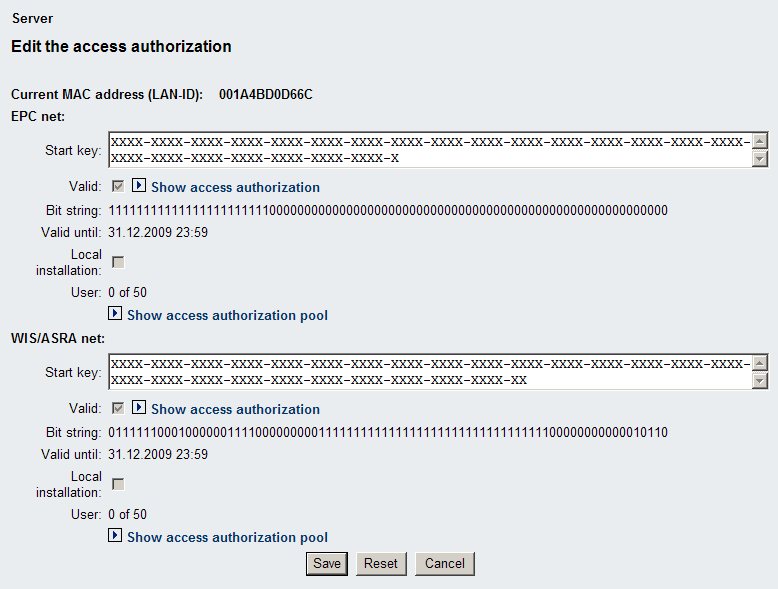
You can now see:
Whether your StartKey is valid at all
What the expiration date of your access authorization is
What the internal access rights string is inside your access authorization
What type of access authorization you have: local or central. The local one has networking restrictions in it and is aimed for small installations.
How many users are allowed to be setup in total on this system per application. Each of these users may also run any application he has a access authorization for only once! It is not allowed to run more than one instance per application and user
Following actions are allowed on this screen:
View access authorization:
Display the real content of the access rights in a human readable manner.
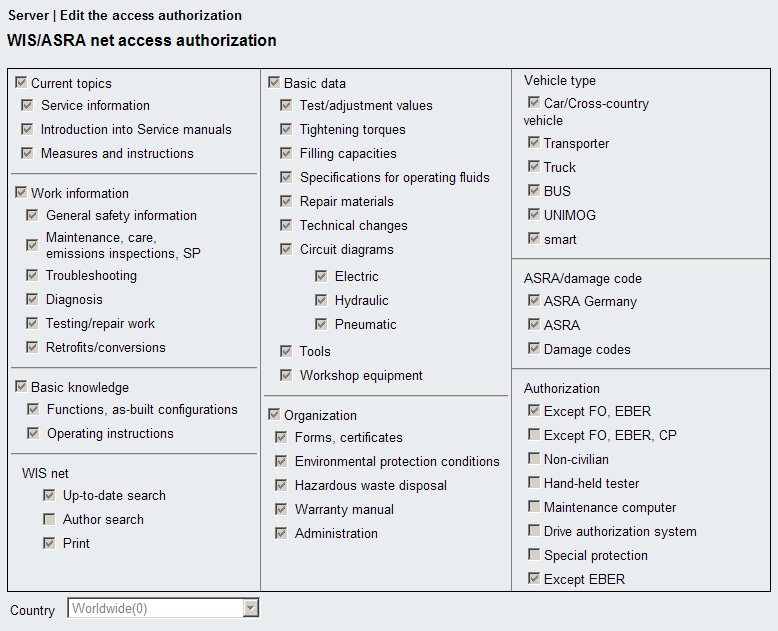
View access authorization Pool:
Display the current pool of access authorizations and free allocated access authorizations if needed. A server administrator can modify the access authorization pool of the whole server, a workshop administrator can only cope with access authorizations of his own workshop.
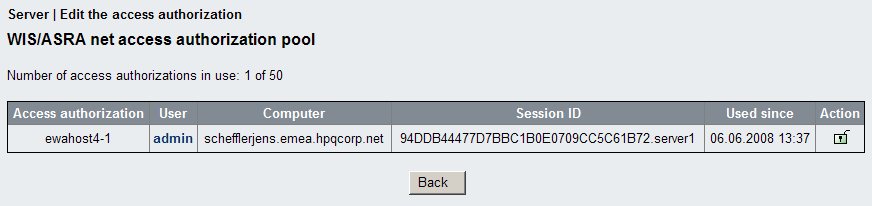
The most flexible but also most complex way of configuring EWA net is by editing the XML based configuration files. To ease up the basic setup for the smaller "local" EWA net installations the Server Configuration mask should help to get the most typical properties configured quickly. After storing the new configuration you simply have to restart the server to make the changes active.
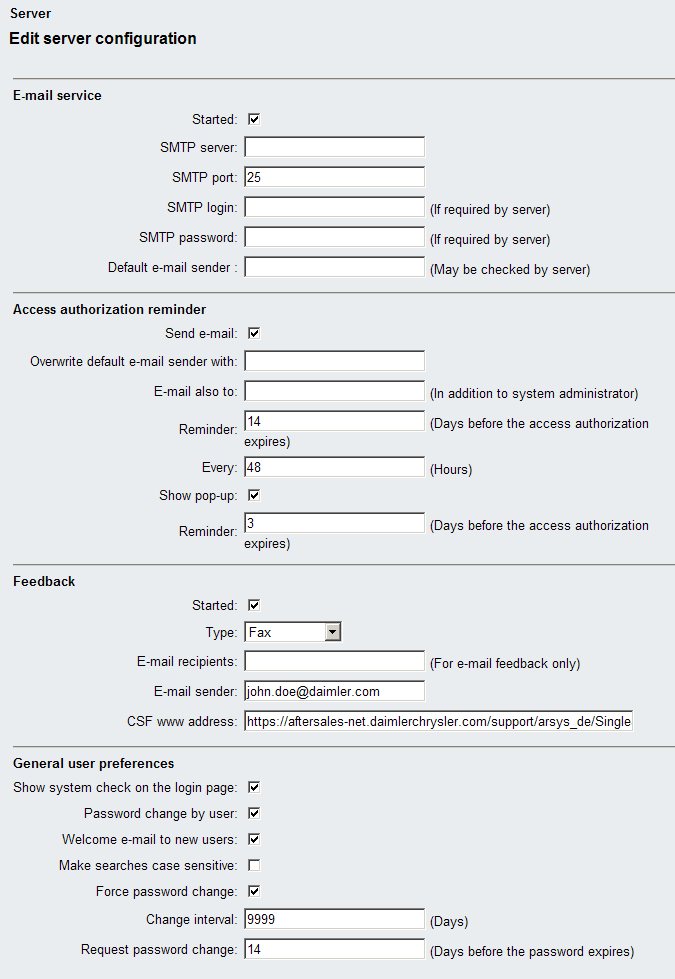
The first sections deal with basic services of EWA net like the Email Service. Many components rely on this service to be configured correctly, so fill these fields correctly. The lower part of the screen allows you to change some basic operation modes of the User Management, i.e. whether you want the login name to be checked case sensitive or not.
Note:
You may want the Email Service to make use of clear text sender names like "EWA net access authorization Reminder". To achieve this you may use email addresses like:
EWA net access authorization Reminder <noreply@ewanet.your.company.com>
instead of simply using i.e.
noreply@ewanet.your.company.com
As mentioned, after applying all your changes, you have to restart the server. A confirmation dialog will tell you about it. The easiest way to do this is by use of the AdminTool.
With a standard installation of EWA net, only one workshop will be supported and can be maintained. This workshop own all the rights and limitations from the server access authorizations, i.e. the number of active users per application that may be setup as well as the top level access rights for the applications.
So, if you are running EWA net only for one workshop, the management is quite easy. You can just update the basic properties of the workshop as already learned. The screen below shows how the "Edit Workshop" screen looks like. In the example below, we were bad guys :) - we did not yet install the server access authorization before performing this action. The info banner tells us about the server access authorization in the upper right corner..
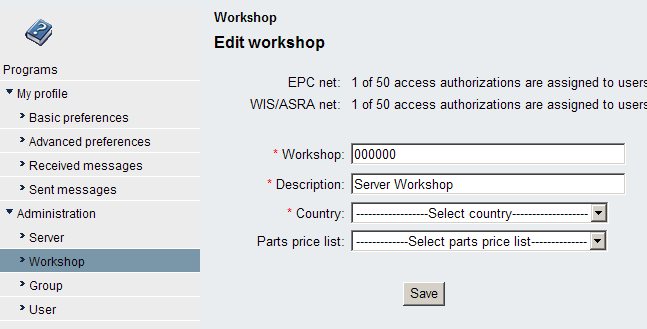
Once you changed the mode (see the configuration for "Cascaded Workshop Administration") and restarted the server, you will see that multiple workshops will be supported now. The handling now also changed slightly.
You can now:
As long as no access authorizations are installed or the integrity of the licensing is not ensured, you will see a warning like this:
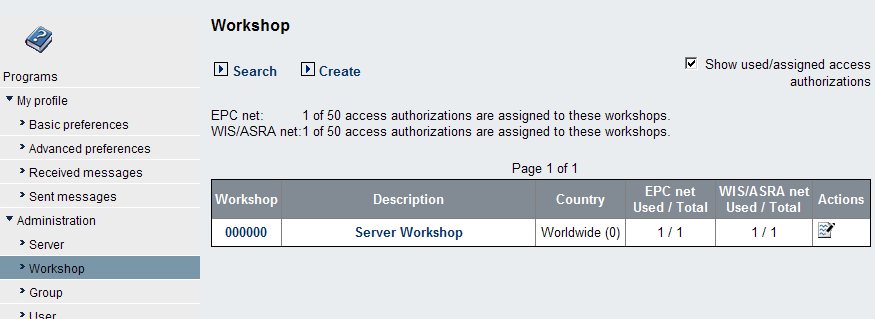
As soon as at least one correct access authorization has been installed those warnings will have gone.
The properties of an individual workshop now have been extended slightly:
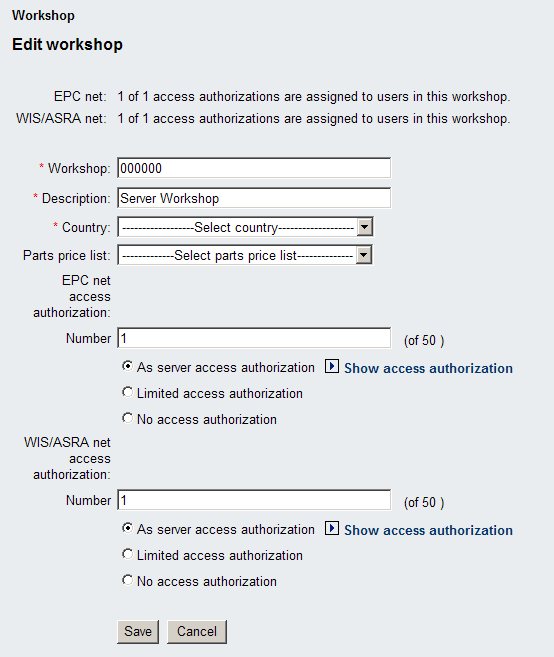
Note:
This functionality is only available once you have "cascaded workshop administration" switched on.
Whenever you get into the Workshop administration masks and have support for multiple workshops switched on, you will see a list of workshops. If you get into this screen the first time, you will see a list of all available workshops. Once you performed a search, your search criteria will be used - until you click on Clear search criteria or perform a new search.
You can enter criteria like this:
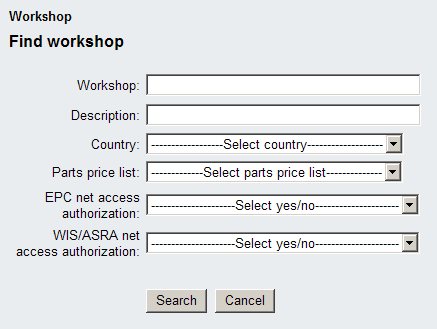
Clicking into the Workshop menu will guide you into the workshops overview screen. Here you may create a new Workshop by clicking on Create.
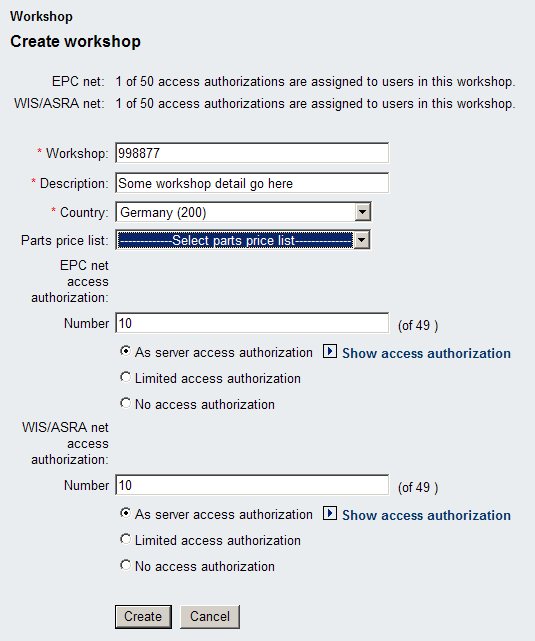
To create a valid workshop you will have to fill out at least the required attributes. For the Workshop No. only an official Daimler workshop number will be allowed which is 1-20 alphanumeric characters in length.
Note:
After a software update from a pre 1.3 version of EWA net you should edit all your workshops and review the workshop numbers. If they do not meet the requirements listed here, please adjust them.
For the workshop you may also (like for the Permission Groups later on) decide whether groups and users of this workshop
This gives you a lot of flexibility, as even a group in a workshop can again have a permission set which even more restricts users of this group.
Note:
EWA net will only count access authorizations per each user really having the chance to start an application and being marked "active" in the User Management. If you for example setup a user in a group or workshop which has WIS disabled then the WIS access authorization counter will not count this user.
This is the default setting for the Server Administrator right after installation.
After filling out the form correctly you will see a success screen and will be redirected to the workshop overview screen.
If you have simple workshop administration switched on then after clicking in the workshop menu you will directly be presented the Workshop administration mask for the single workshop you are allowed to maintain.
If you have the "cascaded workshop administration" switched on you will see the list of currently available workshops in the system. To edit a workshop you may click on the workshop number, description or on the appropriate action icon on the right side of the overview list within the "Actions" column. The red section in the screen shots below shows you were you might click into.
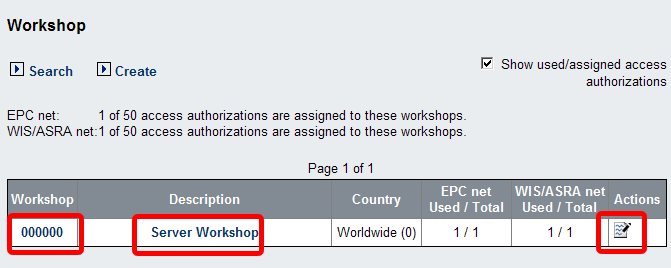
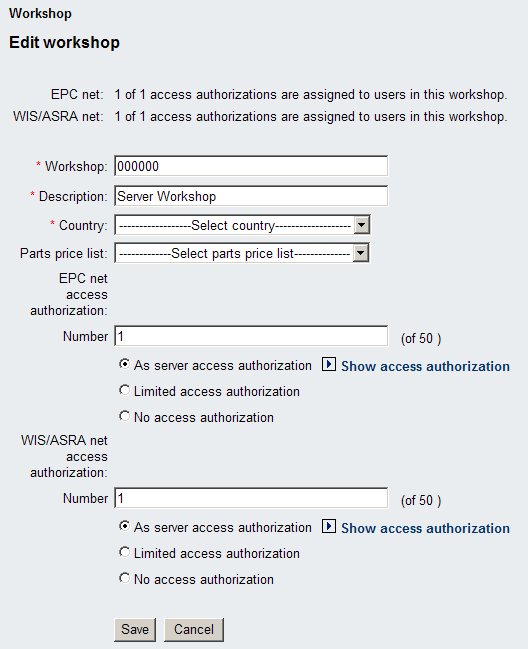
From the list of workshops you may delete an existing workshop simply by clicking on the delete button in the "Actions" column. This operation will not be possible (and thus no such icon will appear) for the default workshop which has been installed by EWA net and hosts the main server administrator.
If the current user is a workshop administrator or a server administrator and part of this workshop, the workshop may not be deleted. If the workshop will be deleted, all groups inside this workshop as well as all users of the groups of this workshop will be deleted.
Permission Groups are a way to group users for different aspects of work within EWA net. As the name already indicated Groups may furthermore restrict the access within the applications WIS net and EPC net depending on how such a groups will be setup.
In general the same operations/actions exist like for the workshops:
Entering the Permission Groups screen via the main menu on the left side, will display the current list of groups within the EWA net database. From here the existing groups might be modified, deleted or new ones can be created.
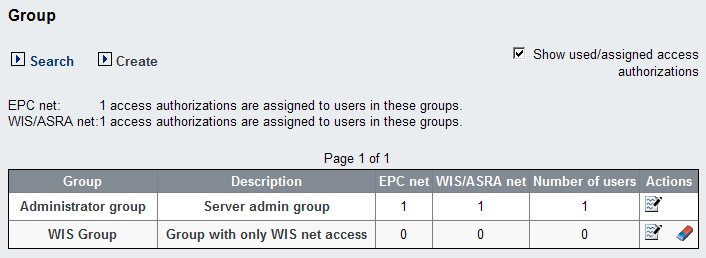
The list of actions in the right most column shows you which operations you might perform on the listed group. As for the workshops you cannot delete the "root" group which hosts the default server administrator account.
The screen also informs about the total number of users which have been created inside this group (including the non-active ones) and also lists the number of user access authorizations per application.
A statistic overview just above the table sums up all the assigned user access authorization for the listed groups per each application which might help to distribute a given number of server access authorizations to your workshops and groups.
The search mask allows to either search for all groups or to restrict the search to only those groups, who fulfill the criteria entered in the search fields above. The same search rules apply as for searching a Workshop (see previous chapter).
You may create permission groups at any time you like and in any amount you like. Permission Groups themselves do not make use of any access authorizations, only the users in those groups do.
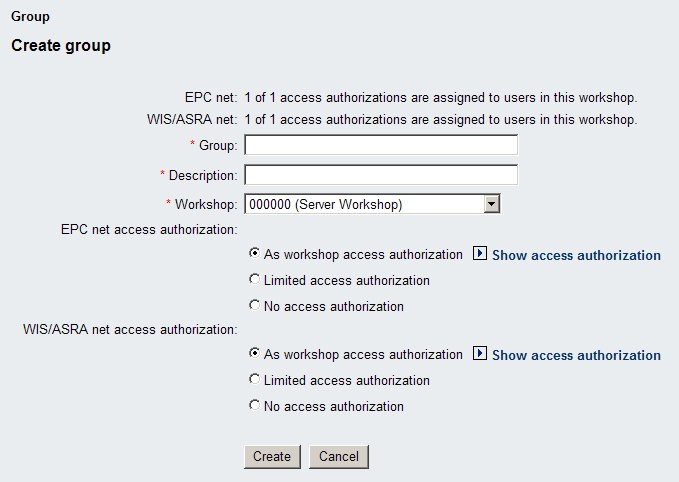
You will be asked for all attributes, but you will notice that the access rights administration (bottom part of the mask) will only be visible after you selected a valid workshop. Why? Because the workshop already has access rights assigned which can be used or further restricted by the group.
Fill in the required attributes which are:
Furthermore you can modify the access rights within the applications WIS net and EPC net for all users of this group. Three modes allow you a fine grained setting:
When trying to insert an already existing group, you get an error message that the group already exists.
After having successfully submitted the form, you are again presented with the results of the create operation and a short overview of the values you provided..
Similar to creating you can also edit an existing group by clicking on the Edit button in the Actions column of the groups overview or by clicking on the hyperlinks in the overview table. This will provide basically the same mask as for creating new groups.
You can also delete a group from the User Management by first searching for it (or finding it in the overview table) and then clicking the “Delete” button within the Actions column.
Note:
If you are member of that group you will not be able to remove it.
Note:
The system generated default group cannot be deleted.
When the admin activates the “Users” menu, he will be presented the user list. The following options are possible:
You can get into the search mask by clicking on the Search button right above the users overview.
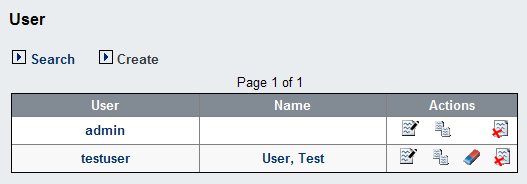
The search mask allows to either search for all users or to restrict the search to only those users, who fulfill the criteria entered in the search fields above. The search rules are the same as described for the workshops.
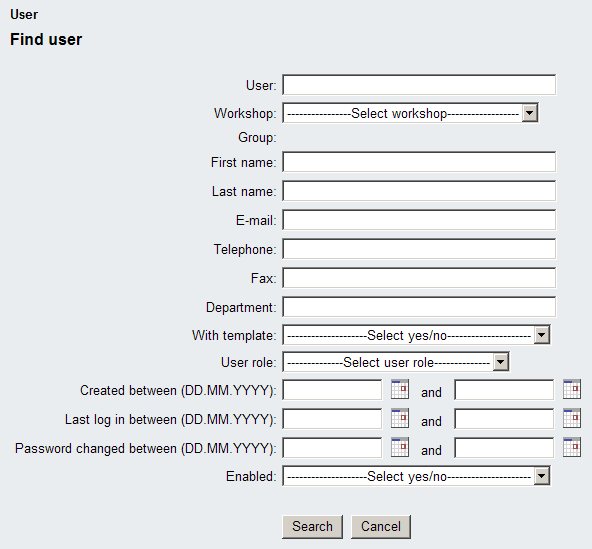
Right from the user overview table you can create a new user by clicking on the Create button.
There may be cirumstances where you are not allowed to create a new user, i.e.:
The first screen when creating a new user will ask you whether you want to make use of an existing so called template user or begin with a clean profile. When you choose to make use of a profile template you may additionally select which application data shall be copied as well.
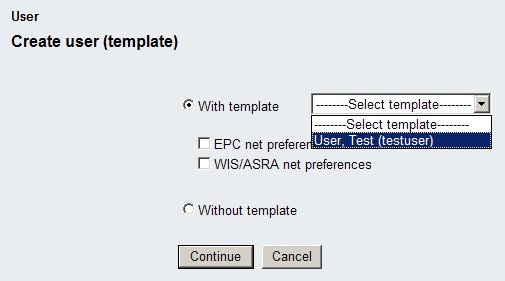
Note:
This screen will automatically skipped if there is no user being marked as "template User".
The next screen then allows you to really fill in the user profile data. The required attributes will be marked with a red asterisk again.
Note:
Administrators (Server Administrator, Workshop Administrator) will have to provide a valid email address. Though recommended this is not required for workshop users.
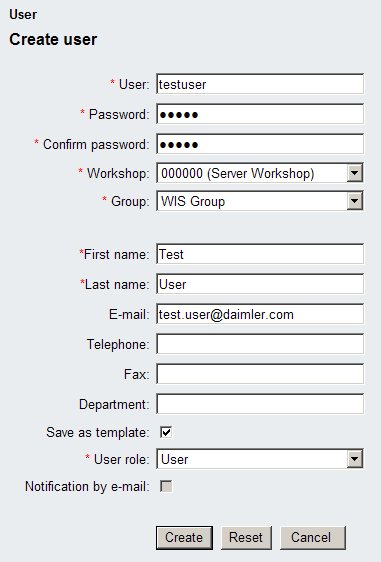
Note:
Additional sections may appear in this screen which are related to enabling of special functions within the EWA net user management.
The length of the login name and password field have to match the EWA net requirements, i.e. Login name minimal length is at least one character, Password minimal length is five characters.
When trying to create an already existing user, you get an error message that the user already exists.
After having successfully submitted the form, you are again presented with the results of the creation.
Similar to creating users you can also edit an existing user by clicking on the Edit action or the hyperlinks of the appropriate user in the user overview list.
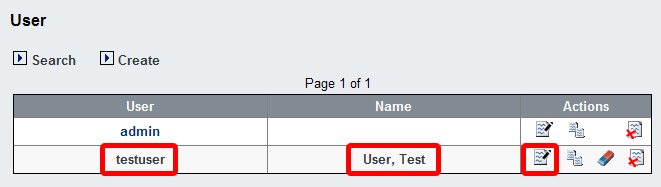
You’ll see a similar input form like the one you already know from creating users:
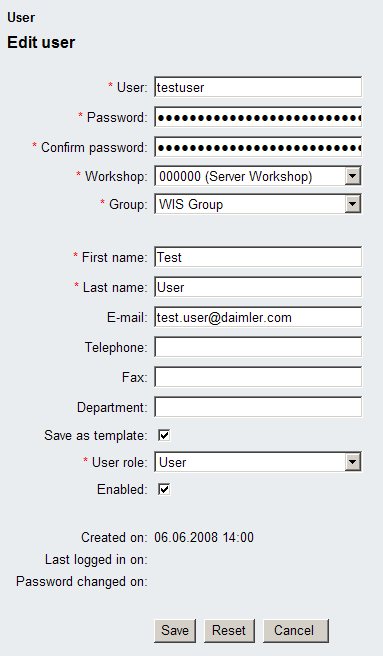
Other operations available by the Actions menu in the overview are:
You can also delete a user from the UM-database by first searching for it and then clicking the Delete button. After confirming a security dialog the user and his data will be removed from the local database.
EPC net provides a functionality to show market specific notes in parts lists and part images. Depending on your market you may be able to receive market notes to import them into your EWA net installation. Please contact your market responsible EWA net coordinator to check for Market Notes.
The Market Notes which are displayed in EPC net need to be imported into the user management using the "Maintain Market Notes" screen. To open the screen, log in as server administrator and go to the menu "Administration -> Server Management -> Maintain Market Notes".
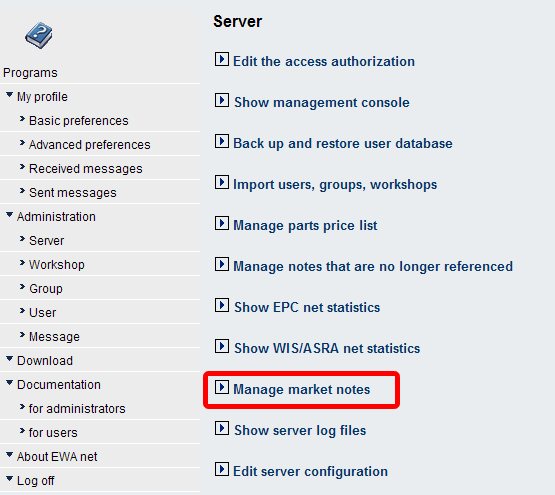
The Market Notes maintenance screen has the following options:
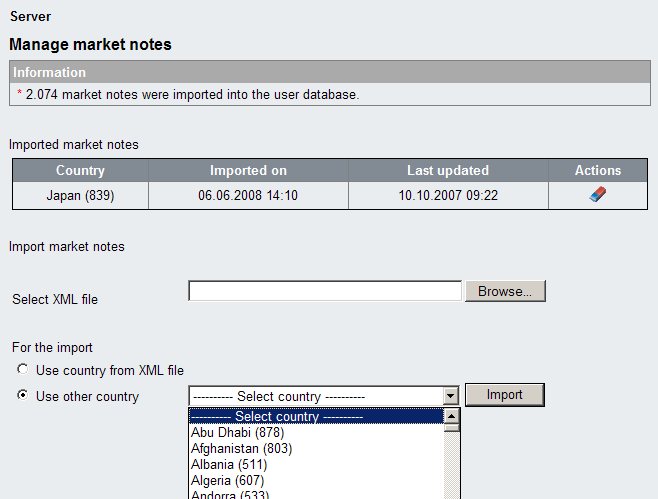
Note:
Market Notes are mapped to countries. Each user sees market notes depending on his configured user country. If your server installation provides EWA net for multiple countries, you need to import the Market Notes depending on the country.
The screen lists all available and imported Market Notes in a table. For each available set of Market Notes the screen also shows the date of import and the edition date of the Notes content.
To upload new Market Notes, use the lower part of the screen. Click on browse and locate the market notes file which was sent to you. Optional if you want to import the notes for a different market / country, please select the correct country from the list of countries. Click on "Upload" to start uploading.
Note:
It is only possible to keep one set of Market Notes per Market. If you upload notes for the same market / country again, the old notes will be overwritten.
To remove Market Notes from the system, use the rubber icon on the right side.
This chapter introduces the more advanced features of the EWA net User Management console.
In this document we learned how to setup Users, Groups and Workshops manually. If it comes to a large number of such objects to be created and maintained it might be much more easy for you to create a so called import file for EWA net.
To perform this action, simply navigate via the menu to "Server Management -> Import Users, Groups, Workshops".
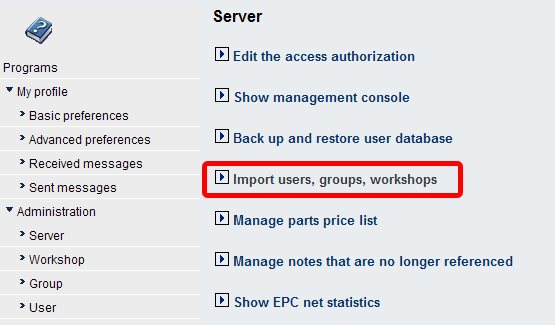
The mask for importing files allows you to import XML files from any client you like via the "Browse" button which opens a file dialog allowing you to find your prepared import file. After selection of your file simply click on "Import". Should problems occur during import the error messages will tell you about the cause.
Possible causes are:
Your file is not correctly formatted according to the DTD. You might want to make use of an XML capable text editor to at least ensure that the document is well formatted.
Required attributes are missing in the file.
You make use of duplicate keys. I.e. Login name of users must be unique.
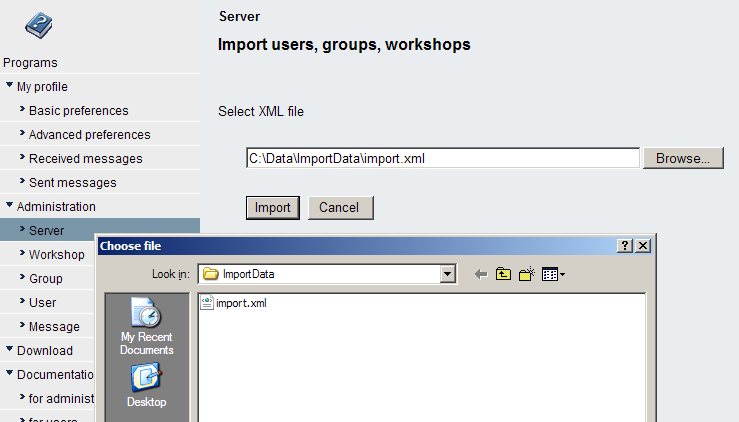
The file format to be used for such an import is XML. EWA net makes use of its own DTD to verify the overall format of the XML file if you try to load such a file. The DTD looks like this:
<!ELEMENT ewanet (EWA_VERSIONINFO, UM_WORKSHOP*, UM_GROUP*, UM_USER*)>
<!ELEMENT EWA_VERSIONINFO EMPTY>
<!ELEMENT UM_WORKSHOP EMPTY>
<!ELEMENT UM_GROUP EMPTY>
<!ELEMENT UM_USER EMPTY>
<!ATTLIST EWA_VERSIONINFO CurrentVersion CDATA "1.3.0.0">
<!ATTLIST UM_WORKSHOP WorkshopNumber CDATA #REQUIRED>
<!ATTLIST UM_WORKSHOP Description CDATA #REQUIRED>
<!ATTLIST UM_WORKSHOP WISLicense CDATA #IMPLIED>
<!ATTLIST UM_WORKSHOP EPCLicense CDATA #IMPLIED>
<!ATTLIST UM_WORKSHOP WISEnabled (0|1) #IMPLIED>
<!ATTLIST UM_WORKSHOP EPCEnabled (0|1) #IMPLIED>
<!ATTLIST UM_WORKSHOP NumWISLicenses CDATA #IMPLIED>
<!ATTLIST UM_WORKSHOP NumEPCLicenses CDATA #IMPLIED>
<!ATTLIST UM_WORKSHOP Country CDATA #REQUIRED>
<!ATTLIST UM_GROUP WorkshopNumberRef CDATA #REQUIRED>
<!ATTLIST UM_GROUP GroupName CDATA #REQUIRED>
<!ATTLIST UM_GROUP Description CDATA #REQUIRED>
<!ATTLIST UM_GROUP WISLicense CDATA #IMPLIED>
<!ATTLIST UM_GROUP EPCLicense CDATA #IMPLIED>
<!ATTLIST UM_GROUP WISEnabled (0|1) #IMPLIED>
<!ATTLIST UM_GROUP EPCEnabled (0|1) #IMPLIED>
<!ATTLIST UM_USER GroupNameRef CDATA #REQUIRED>
<!ATTLIST UM_USER Login CDATA #REQUIRED>
<!ATTLIST UM_USER Passwd CDATA #REQUIRED>
<!ATTLIST UM_USER Lastname CDATA #REQUIRED>
<!ATTLIST UM_USER Firstname CDATA #REQUIRED>
<!ATTLIST UM_USER Email CDATA #IMPLIED>
<!ATTLIST UM_USER Department CDATA #IMPLIED>
<!ATTLIST UM_USER Phone CDATA #IMPLIED>
<!ATTLIST UM_USER Fax CDATA #IMPLIED>
<!ATTLIST UM_USER UserRole CDATA #REQUIRED>
<!ATTLIST UM_USER isActive (0|1) #REQUIRED>
<!ATTLIST UM_USER isTemplateUser (0|1) #REQUIRED>
<!ATTLIST UM_USER Country CDATA #IMPLIED>
<!ATTLIST UM_USER ActivationStartDate CDATA #IMPLIED>
<!ATTLIST UM_USER ActivationPeriod CDATA #IMPLIED>
The DTD shows you which XML objects have to provided. The VERSIONINFO object does not have to be provided in the XML file by you. It is implicitly checked against the internal database version to ensure you import only compliant files.
Note:
All attributes have to be quoted. Furthermore XML is case sensitive.
| Object | Attributes | Required | Comment |
|---|---|---|---|
| UM_WORKSHOP | A workshop object.
Note:
|
||
| WorkshopNumber | Yes | The unique 1-20 alphanumeric characters of the official Daimler workshop number | |
| Description | Yes | A descriptive text for this workshop | |
| WISEnabled | "1" if WIS should be available to users in this workshop. "0" if not |
||
| WISLicense | If WIS is enabled you can restrict the server license by providing a modified bit string of the 80 access bits | ||
| NumWISLicenses | If WIS is enabled how many users should be able to get access to WIS | ||
| EPCEnabled | "1" if EPC should be available to users in this workshop. "0" if not |
||
| EPCLicense | If EPC is enabled you can restrict the server access authorization by providing a modified bit string of the 80 access bits | ||
| NumEPCLicenses | If EPC is enabled how many users should be able to get access to EPC | ||
| Country | Yes | The number code of the country this workshop resides in. Valid Daimler country codes can be found in the file |
|
| UM_GROUP | A group object. | ||
| WorkshopNumberRef | Yes | Reference Number of a just imported or already existing workshop. | |
| GroupName | Yes | Unique name of the group. A short name for the group. | |
| Description | Yes | Some descriptive text about the group | |
| WISEnabled | "1" if WIS should be available to users in this workshop. "0" if not |
||
| WISLicense | If WIS is enabled you can restrict the server access authorization by providing a modified bit string of the 80 access bits | ||
| EPCEnabled | "1" if EPC should be available to users in this workshop. "0" if not |
||
| EPCLicense | If EPC is enabled you can restrict the server access authorization by providing a modified bit string of the 80 access bits | ||
| UM_USER | Creates a new user object | ||
| GroupNameRef | Yes | Reference to the group name in which to insert this user. This group must already been imported or must have been loaded some lines before in the same XML file. | |
| Login | Yes | Login name of the user. Must not conflict with an existing one. Must be at least 1 characters in length. | |
| Passwd | Yes | Password of the user. Must be at least 5 characters in length. The password can be plain or with the EWA net supported crypting algorithm SHA-1 encrypted. |
|
| Lastname | Yes | Last name of the user | |
| Firstname | Yes | First name of the user | |
| (Yes) for administrators | EMail address. Must be provided if the the user is in the admin role. | ||
| Department | Department name | ||
| Phone | Phone number | ||
| Fax | Fax number | ||
| UserRole | Yes | Role of the user. This is a text field which needs to contain at least the role value and can have several further attributes. If multiple values are specified, they must be separated by comma (","). Needs to be one of: Can additionally be one of (Depending if feature is enabled):
And can be one of (For licensing reporting, depending on installation):
|
|
| isActive | Yes | "1" if the user shall be able to work with EWA net, "0" else. | |
| isTemplateUser | Yes | "1" if the user profile shall be available as template profile during the creation of other users, "0" else. |
|
| Country | Only in restricted user expiration timer mode: Country code overriding any setting on the workshop level. Valid Daimler country codes can be found in the file |
||
| ActivationStartDate | Only in restricted user expiration timer mode: When does the activation start for this user? The date format is the one configured for the locale you are using. I.e. "DD.MM.YYYY" for german locales. |
||
| ActivationPeriod | Only in restricted user expiration timer mode: How long does this activation last? |
The following file gives you an example of a simple import file. You might use this information to build a template file which you fill by batch processes. The password in the given example is the crypted version of the text "password".
<ewanet>
<UM_GROUP WorkshopNumberRef="000000" GroupName="Sample Group"
Description="A sample group to test imports" WISEnabled="1" EPCEnabled="1" />
<UM_USER GroupNameRef="Sample Group" Login="user001" Passwd="5baa61e4c9b93f3f0682250b6cf8331b7ee68fd8"
Lastname="Doe" Firstname="John" Department="" Phone="" Fax="" UserRole="ServerAdmin"
isActive="1" isTemplateUser="0"/>
</ewanet>
The following file gives you an example of an import file including a additional workshop. You might use this information to build a template file which you fill by batch processes. The password in the given example is the crypted version of the text "password".
<ewanet>
<!-- NOTE: Only add a UM_WORKSHOP here if cascaded administration is enabled! -->
<UM_WORKSHOP WorkshopNumber="012345" Description="A sample workshop to test imports"
Country="200" WISEnabled="1" EPCEnabled="1" NumWISLicenses="1" NumEPCLicenses="1" />
<UM_GROUP WorkshopNumberRef="012345" GroupName="Sample Group"
Description="A sample group to test imports" WISEnabled="1" EPCEnabled="1" />
<UM_USER GroupNameRef="Sample Group" Login="user001" Passwd="5baa61e4c9b93f3f0682250b6cf8331b7ee68fd8"
Lastname="Doe" Firstname="John" Department="" Phone="" Fax="" UserRole="ServerAdmin"
isActive="1" isTemplateUser="0"/>
</ewanet>
Note:
Again: you may only make use of the "UM_WORKSHOP" entities in your import file if you make use of the so called "cascadedAdministration" and thus are allowed to create workshops.
If you run your server in the simple mode - which only allows on workshop - you may not add further workshops. Then you may only add further groups and/or users to the already existing single workshop.
Besides the manual user creation and the import possibilities, EWA net user management can also be maintained using Web Services.
The Web Service interface for user administration is disabled by default. To enable the interface, open the configuration file [EWA_HOME]\config\core_cfg.xml and change the value of the parameter portalServiceEnabled to be "true". You need to restart the EWA net server to activate the interface.
<!-- Settings for the External Portal interface -->
<SECTION name="PortalInterface">
<!-- Flag if the external web service interface is enabled -->
<!-- Valid options: "true" or "false" -->
<PARAMETER name="portalServiceEnabled">true</PARAMETER>
The EWA net Web Services interface for user administration is available with the following URL: http://<server>:9000/EWA-net/ws/PortalService
The complete WSDL-description of the Web Service to generate client stub code is available with the following URL: http://<server>:9000/EWA-net/ws/PortalService?wsdl
To test functionality of the implemented Web Service an example web remote administration application has been generated. To deploy this application you need to modify the EWA net application server and copy the required files to the EWA net server installation.
If you are familar with deploying web applications, just deploy the WAR file which is contained on the EWA net installation medium called <DVD>:\ewa\Apps\ewacore\application\example-wsmgmt.war.
If you are not familiar with deploying WAR files, you can proceed with the following steps to test the integration:
<Context cookies="false"
crossContext="true"
docBase="example-wsmgmt"
path="/example-wsmgmt"
privileged="false"
reloadable="false"
swallowOutput="true"
useNaming="true">
</Context>
Now you can open the following URL in the web browser and try to use the example implementation: http://localhost:9000/example-wsmgmt/
Note:
This example implementation is just a proof that the Web Services are running, it is not recommended to use this in a production environment. It is highly recommended to implement a secure application for managing users remotely!
This section documents which Web Services methods will be exposed and how they will be exposed (method name, parameter list, …). In order to allow a generic approach, the Web Service methods are making use of the standard Web Services data types like “int”, “string”, ... wherever possible. In some methods it was not possible to use simple types so some complex types were needed to be introduced.
xsd:boolean authenticateUser(xsd:string login,
xsd:string password)
throws PortalDisabledFault,
AuthenticationFault
login - Valid login name of the userpassword - Encrypted password of the user to check.PortalDisabledFault - Not actually thrown - just for declaration purposes if portal interface is disabledAuthenticationFault - If authentication can not be processedxsd:string startApplication(xsd:string login,
xsd:string password,
xsd:int applicationID)
throws PortalDisabledFault,
AuthenticationFault,
AuthenticationInvalidFault,
NoPermissionFault,
UserNotActiveFault,
UserActivationExpiredFault,
ApplicationStartFault
login - Valid login name of the userpassword - Encrypted password of the user to check.applicationID - The provided id must be from the current set of EWA net application IDsPortalDisabledFault - Not actually thrown - just for declaration purposes if portal interface is disabledAuthenticationFault - Problems during authentication, details contained in the fault stringAuthenticationInvalidFault - Authentication is invalidNoPermissionFault - User has no permissions for applicationUserNotActiveFault - Activation of user has not started yetUserActivationExpiredFault - Activation of user has expired or is invalidApplicationStartFault - If the application start can not be processedxsd:boolean createUser(xsd:string adminLogin,
xsd:string adminPassword,
xsd:string newLogin,
xsd:string newPassword,
xsd:string groupName,
xsd:string workshopName,
xsd:string firstName,
xsd:string lastName,
xsd:string email,
xsd:string phone,
xsd:string fax,
xsd:int countryCode,
xsd:string department,
xsd:dateTime activationStart,
xsd:long activationDuration,
xsd:int activationType,
xsd:string templateLogin)
throws PortalDisabledFault,
AuthenticationFault,
AuthenticationInvalidFault,
UserExistsFault,
GroupDoesNotExistFault,
WorkshopDoesNotExistFault,
ServerLicenseExhaustedFault,
InvalidArgumentsFault,
UserManagementFault
adminLogin - Valid Administrator login to authenticate the web service call against the server instanceadminPassword - Corresponding password of the administrator account which is required to authenticate this call against the server instancenewLogin - New login name to createnewPassword - New password of the user to setgroupName - Name of permission group to add the user to. The specified permission group needs to exist on the server alreadyworkshopName - Name of workshop to add the user to. The specified workshop needs to exist on the server alreadyfirstName - First name of the user to createlastName - Last name of the user to createemail - Email address of the user to createphone - Phone of the user to createfax - Fax of the user to createcountryCode - Country code of the user. Note: This needs to be a country code from the list of Daimler valid country codes!department - Department description or comments for the useractivationStart - Start date of license activation, can be null depending on activation type.activationDuration - Duration (measured in milliseconds) how long the user access authorization is activated.activationType - Type of activation period which is used for the new user. Valid options are: templateLogin - Login name of template user from which the settings should be copied, can be empty.PortalDisabledFault - Portal interface is disabled by configurationAuthenticationFault - Problem during authentication of AdministratorAuthenticationInvalidFault - Administrator Authentication is invalidUserExistsFault - The specified user ID already exists, can not be createdGroupDoesNotExistFault - The specified group does not existWorkshopDoesNotExistFault - The specified group does not existServerLicenseExhaustedFault - Server access authorization is exhaustedInvalidArgumentsFault - Submitted parameters are not complete, provided information is not acceptableUserManagementFault - in user management, creation not possiblexsd:boolean createUser2(xsd:string adminLogin,
xsd:string adminPassword,
xsd:string newLogin,
xsd:string newPassword,
xsd:string groupName,
xsd:string workshopName,
xsd:string firstName,
xsd:string lastName,
xsd:string email,
xsd:string phone,
xsd:string fax,
xsd:string department,
xsd:string templateLogin)
throws PortalDisabledFault,
AuthenticationFault,
AuthenticationInvalidFault,
UserExistsFault,
GroupDoesNotExistFault,
WorkshopDoesNotExistFault,
ServerLicenseExhaustedFault,
InvalidArgumentsFault,
UserManagementFault
#createUser(xsd:string, xsd:string, xsd:string, xsd:string, xsd:string, xsd:string, xsd:string, xsd:string, xsd:string, xsd:string, xsd:string, xsd:string, xsd:dateTime, xsd:long, xsd:int, xsd:string) method, this method allows creation of user without usage of expiration timers within the EWA net user database.
adminLogin - Valid Administrator login to authenticate the web service call against the server instanceadminPassword - Corresponding password of the administrator account which is required to authenticate this call against the server instancenewLogin - New login name to createnewPassword - New password of the user to setgroupName - Name of permission group to add the user to. The specified permission group needs to exist on the server alreadyworkshopName - Name of workshop to add the user to. The specified workshop needs to exist on the server alreadyfirstName - First name of the user to createlastName - Last name of the user to createemail - Email address of the user to createphone - Phone of the user to createfax - Fax of the user to createdepartment - Department description or comments for the usertemplateLogin - Login name of template user from which the settings should be copied, can be empty.PortalDisabledFault - Portal interface is disabled by configurationAuthenticationFault - Problem during authentication of AdministratorAuthenticationInvalidFault - Administrator Authentication is invalidUserExistsFault - The specified user ID already exists, can not be createdGroupDoesNotExistFault - The specified group does not existWorkshopDoesNotExistFault - The specified group does not existServerLicenseExhaustedFault - Server access authorization is exhaustedInvalidArgumentsFault - Submitted parameters are not complete, provided information is not acceptableUserManagementFault - in user management, creation not possiblecom.hp.tis.ewo.portal.beans.LicenseTypeDetailsBean[] getLicenseTypes(xsd:string adminLogin,
xsd:string adminPassword)
throws PortalDisabledFault,
AuthenticationFault,
AuthenticationInvalidFault,
UserManagementFault
adminLogin - Valid Administrator login to authenticate the web service call against the server instanceadminPassword - Corresponding password of the administrator account which is required to authenticate this call against the server instancePortalDisabledFault - Portal interface is disabled by configurationAuthenticationFault - Problem during authentication of AdministratorAuthenticationInvalidFault - Administrator Authentication is invalidUserManagementFault - in user management, creation not possiblecom.hp.tis.ewo.portal.beans.LicenseDurationDetailsBean[] getLicenseDurations(xsd:string adminLogin,
xsd:string adminPassword,
xsd:string languageCode)
throws PortalDisabledFault,
AuthenticationFault,
AuthenticationInvalidFault,
UserManagementFault,
InvalidArgumentsFault
adminLogin - Valid Administrator login to authenticate the web service call against the server instanceadminPassword - Corresponding password of the administrator account which is required to authenticate this call against the server instancelanguageCode - Language code for which the country labels of the list are returned. e.g. "en_US" or "de".PortalDisabledFault - Portal interface is disabled by configurationAuthenticationFault - Problem during authentication of AdministratorAuthenticationInvalidFault - Administrator Authentication is invalidUserManagementFault - in user management, creation not possibleInvalidArgumentsFault - If the provided locale is not validcom.hp.tis.ewo.portal.beans.ActivationOptionDetailsBean[] getActivationOptions(xsd:string adminLogin,
xsd:string adminPassword,
xsd:string languageCode)
throws PortalDisabledFault,
AuthenticationFault,
AuthenticationInvalidFault,
UserManagementFault,
InvalidArgumentsFault
adminLogin - Valid Administrator login to authenticate the web service call against the server instanceadminPassword - Corresponding password of the administrator account which is required to authenticate this call against the server instancelanguageCode - Language code for which the country labels of the list are returned. e.g. "en_US" or "de".PortalDisabledFault - Portal interface is disabled by configurationAuthenticationFault - Problem during authentication of AdministratorAuthenticationInvalidFault - Administrator Authentication is invalidUserManagementFault - in user management, creation not possibleInvalidArgumentsFault - If the provided locale is not validcom.hp.tis.ewo.portal.beans.CountryDetailsBean[] getCountryCodes(xsd:string adminLogin,
xsd:string adminPassword,
xsd:string languageCode)
throws PortalDisabledFault,
AuthenticationFault,
AuthenticationInvalidFault,
InvalidArgumentsFault,
UserManagementFault
adminLogin - Valid Administrator login to authenticate the web service call against the server instanceadminPassword - Corresponding password of the administrator account which is required to authenticate this call against the server instancelanguageCode - Language code for which the country labels of the list are returned. e.g. "en_US" or "de".PortalDisabledFault - Portal interface is disabled by configurationAuthenticationFault - Problem during authentication of AdministratorAuthenticationInvalidFault - Administrator Authentication is invalidInvalidArgumentsFault - Submitted parameters are not complete, provided information is not acceptableUserManagementFault - in user management, creation not possiblecom.hp.tis.ewo.portal.beans.UserDetailsBean getUser(xsd:string adminLogin,
xsd:string adminPassword,
xsd:string login)
throws PortalDisabledFault,
AuthenticationFault,
AuthenticationInvalidFault,
UserNotExistFault,
InvalidArgumentsFault,
UserManagementFault
adminLogin - Valid Administrator login to authenticate the web service call against the server instanceadminPassword - Corresponding password of the administrator account which is required to authenticate this call against the server instancelogin - User login to retrieve from user management databasePortalDisabledFault - Portal interface is disabled by configurationAuthenticationFault - Problem during authentication of AdministratorAuthenticationInvalidFault - Administrator Authentication is invalidUserNotExistFault - The specified user ID does not exist, can not be fetchedInvalidArgumentsFault - Submitted parameters are not complete, provided information is not acceptableUserManagementFault - Problem in user management, fetch not possiblexsd:boolean updateUser(xsd:string adminLogin,
xsd:string adminPassword,
xsd:string login,
xsd:string newPassword,
xsd:string groupName,
xsd:string workshopName,
xsd:string firstName,
xsd:string lastName,
xsd:string email,
xsd:string phone,
xsd:string fax,
xsd:int countryCode,
xsd:string department,
xsd:dateTime activationStart,
xsd:long activationDuration,
xsd:int activationType)
throws PortalDisabledFault,
AuthenticationFault,
AuthenticationInvalidFault,
UserNotExistFault,
GroupDoesNotExistFault,
WorkshopDoesNotExistFault,
ServerLicenseExhaustedFault,
InvalidArgumentsFault,
UserManagementFault
adminLogin - Valid Administrator login to authenticate the web service call against the server instanceadminPassword - Corresponding password of the administrator account which is required to authenticate this call against the server instancelogin - Existing login name to updatenewPassword - OPTIONAL: New password of the user to set. If null, the password will not be changedgroupName - Name of permission group to add the user to. The specified permission group needs to exist on the server alreadyworkshopName - Name of workshop to add the user to. The specified workshop needs to exist on the server alreadyfirstName - First name of the user to createlastName - Last name of the user to createemail - Email address of the user to createphone - Phone of the user to createfax - Fax of the user to createcountryCode - Country code of the user. Note: This needs to be a country code from the list of Daimler valid country codes!department - Department description or comments for the useractivationStart - Start date of access authorization activation, can be null depending on activation type.activationDuration - Duration (measured in milliseconds) how long the user access authorization is activated.activationType - Type of activation period which is used for the new user. Valid options are: PortalDisabledFault - Portal interface is disabled by configurationAuthenticationFault - Problem during authentication of AdministratorAuthenticationInvalidFault - Administrator Authentication is invalidUserNotExistFault - The specified user ID already exists, can not be createdGroupDoesNotExistFault - The specified group does not existWorkshopDoesNotExistFault - The specified group does not existServerLicenseExhaustedFault - Server access authorization is exhaustedInvalidArgumentsFault - Submitted parameters are not complete, provided information is not acceptableUserManagementFault - in user management, creation not possiblexsd:boolean updateUser2(xsd:string adminLogin,
xsd:string adminPassword,
xsd:string login,
xsd:string newPassword,
xsd:string groupName,
xsd:string workshopName,
xsd:string firstName,
xsd:string lastName,
xsd:string email,
xsd:string phone,
xsd:string fax,
xsd:string department)
throws PortalDisabledFault,
AuthenticationFault,
AuthenticationInvalidFault,
UserNotExistFault,
GroupDoesNotExistFault,
WorkshopDoesNotExistFault,
ServerLicenseExhaustedFault,
InvalidArgumentsFault,
UserManagementFault
#updateUser(xsd:string, xsd:string, xsd:string, xsd:string, xsd:string, xsd:string, xsd:string, xsd:string, xsd:string, xsd:string, xsd:string, xsd:string, xsd:dateTime, xsd:long, xsd:int) method this additional update method is updating the user details in the case when no expiration timers are being used within the EWA net user database.
adminLogin - Valid Administrator login to authenticate the web service call against the server instanceadminPassword - Corresponding password of the administrator account which is required to authenticate this call against the server instancelogin - Existing login name to updatenewPassword - OPTIONAL: New password of the user to set. If null, the password will not be changedgroupName - Name of permission group to add the user to. The specified permission group needs to exist on the server alreadyworkshopName - Name of workshop to add the user to. The specified workshop needs to exist on the server alreadyfirstName - First name of the user to createlastName - Last name of the user to createemail - Email address of the user to createphone - Phone of the user to createfax - Fax of the user to createdepartment - Department description or comments for the userPortalDisabledFault - Portal interface is disabled by configurationAuthenticationFault - Problem during authentication of AdministratorAuthenticationInvalidFault - Administrator Authentication is invalidUserNotExistFault - The specified user ID already exists, can not be createdGroupDoesNotExistFault - The specified group does not existWorkshopDoesNotExistFault - The specified group does not existServerLicenseExhaustedFault - Server access authorization is exhaustedInvalidArgumentsFault - Submitted parameters are not complete, provided information is not acceptableUserManagementFault - in user management, creation not possiblexsd:boolean updatePassword(xsd:string adminLogin,
xsd:string adminPassword,
xsd:string login,
xsd:string newPassword)
throws PortalDisabledFault,
AuthenticationFault,
AuthenticationInvalidFault,
UserNotExistFault,
InvalidArgumentsFault,
UserManagementFault
adminLogin - Valid Administrator login to authenticate the web service call against the server instanceadminPassword - Corresponding password of the administrator account which is required to authenticate this call against the server instancelogin - Existing login name to updatenewPassword - New password of the user to set.PortalDisabledFault - Portal interface is disabled by configurationAuthenticationFault - Problem during authentication of AdministratorAuthenticationInvalidFault - Administrator Authentication is invalidUserNotExistFault - The specified user ID already exists, can not be createdInvalidArgumentsFault - Submitted parameters are not complete, provided information is not acceptableUserManagementFault - in user management, update not possiblexsd:boolean deleteUser(xsd:string adminLogin,
xsd:string adminPassword,
xsd:string login)
throws PortalDisabledFault,
AuthenticationFault,
AuthenticationInvalidFault,
UserNotExistFault,
InvalidArgumentsFault,
UserManagementFault
adminLogin - Valid Administrator login to authenticate the web service call against the server instanceadminPassword - Corresponding password of the administrator account which is required to authenticate this call against the server instancelogin - Login name to removePortalDisabledFault - Portal interface is disabled by configurationAuthenticationFault - Problem during authentication of AdministratorAuthenticationInvalidFault - Administrator Authentication is invalidUserNotExistFault - The specified user ID does not exist, can not be deletedInvalidArgumentsFault - Submitted parameters are not complete, provided information is not acceptableUserManagementFault - in user management, creation not possiblexsd:string[] getUsers(xsd:string adminLogin,
xsd:string adminPassword)
throws PortalDisabledFault,
AuthenticationFault,
AuthenticationInvalidFault,
UserManagementFault
adminLogin - Valid Administrator login to authenticate the web service call against the server instanceadminPassword - Corresponding password of the administrator account which is required to authenticate this call against the server instancePortalDisabledFault - Portal interface is disabled by configurationAuthenticationFault - Problem during authentication of AdministratorAuthenticationInvalidFault - Administrator Authentication is invalidUserManagementFault - in user management, creation not possiblexsd:string[] findUsers(xsd:string adminLogin,
xsd:string adminPassword,
xsd:string loginPattern)
throws PortalDisabledFault,
AuthenticationFault,
AuthenticationInvalidFault,
UserManagementFault,
InvalidArgumentsFault
adminLogin - Valid Administrator login to authenticate the web service call against the server instanceadminPassword - Corresponding password of the administrator account which is required to authenticate this call against the server instanceloginPattern - User name pattern to use to find users in the user management. Pattern can contain "?" for simple character replacements and "*" for optional characters, e.g. "?oo" and "f*" will find "foo".PortalDisabledFault - Portal interface is disabled by configurationAuthenticationFault - Problem during authentication of AdministratorAuthenticationInvalidFault - Administrator Authentication is invalidUserManagementFault - in user management, creation not possibleInvalidArgumentsFault - Submitted parameters are not complete, provided information is not acceptablexsd:string[] findUsersByGroup(xsd:string adminLogin,
xsd:string adminPassword,
xsd:string groupName)
throws PortalDisabledFault,
AuthenticationFault,
AuthenticationInvalidFault,
UserManagementFault,
GroupDoesNotExistFault,
InvalidArgumentsFault
adminLogin - Valid Administrator login to authenticate the web service call against the server instanceadminPassword - Corresponding password of the administrator account which is required to authenticate this call against the server instancegroupName - Group name as search criteria to find users.PortalDisabledFault - Portal interface is disabled by configurationAuthenticationFault - Problem during authentication of AdministratorAuthenticationInvalidFault - Administrator Authentication is invalidUserManagementFault - in user management, creation not possibleGroupDoesNotExistFault - The group which is defined as search criteria is not existing in EWA netInvalidArgumentsFault - Submitted parameters are not complete, provided information is not acceptablexsd:boolean isUserActivated(xsd:string adminLogin,
xsd:string adminPassword,
xsd:string login)
throws PortalDisabledFault,
AuthenticationFault,
AuthenticationInvalidFault,
UserNotExistFault,
InvalidArgumentsFault,
UserManagementFault
adminLogin - Valid Administrator login to authenticate the web service call against the server instanceadminPassword - Corresponding password of the administrator account which is required to authenticate this call against the server instancelogin - Login name to checkPortalDisabledFault - Portal interface is disabled by configurationAuthenticationFault - Problem during authentication of AdministratorAuthenticationInvalidFault - Administrator Authentication is invalidUserNotExistFault - The specified user ID already exists, can not be createdInvalidArgumentsFault - Submitted parameters are not complete, provided information is not acceptableUserManagementFault - in user management, creation not possiblexsd:boolean createGroup(xsd:string adminLogin,
xsd:string adminPassword,
xsd:string groupName,
xsd:string groupDescription,
xsd:string workshopNumber,
xsd:boolean epcEnabled,
xsd:string epcPermissions,
xsd:boolean wisEnabled,
xsd:string wisPermissions)
throws PortalDisabledFault,
AuthenticationFault,
AuthenticationInvalidFault,
GroupExistFault,
WorkshopDoesNotExistFault,
InvalidArgumentsFault,
UserManagementFault
adminLogin - Valid Administrator login to authenticate the web service call against the server instanceadminPassword - Corresponding password of the administrator account which is required to authenticate this call against the server instancegroupName - Name of the group to creategroupDescription - Description of the new groupworkshopNumber - Name of workshop to add the group to. The specified workshop needs to exist on the server alreadyepcEnabled - Flag if EPC net should be enabled for this groupepcPermissions - String with permissions as bit set to restrict permissions, can be null if group permissions should not be restricted. If permissions are defined, it must be a string having at least 80 characters and consists only of "0" and "1" characters representing the bit permissions.wisEnabled - Flag if EPC net should be enabled for this groupwisPermissions - String with permissions as bit set to restrict permissions, can be null if group permissions should not be restricted. If permissions are defined, it must be a string having at least 80 characters and consists only of "0" and "1" characters representing the bit permissions.PortalDisabledFault - Portal interface is disabled by configurationAuthenticationFault - Problem during authentication of AdministratorAuthenticationInvalidFault - Administrator Authentication is invalidGroupExistFault - The specified group already exists, can not be createdWorkshopDoesNotExistFault - The specified group does not existInvalidArgumentsFault - Submitted parameters are not complete, provided information is not acceptableUserManagementFault - in user management, creation not possiblexsd:boolean deleteGroup(xsd:string adminLogin,
xsd:string adminPassword,
xsd:string groupName)
throws PortalDisabledFault,
AuthenticationFault,
AuthenticationInvalidFault,
GroupDoesNotExistFault,
InvalidArgumentsFault,
UserManagementFault,
GroupNotEmptyFault
adminLogin - Valid Administrator login to authenticate the web service call against the server instanceadminPassword - Corresponding password of the administrator account which is required to authenticate this call against the server instancegroupName - Name of the group to deletePortalDisabledFault - Portal interface is disabled by configurationAuthenticationFault - Problem during authentication of AdministratorAuthenticationInvalidFault - Administrator Authentication is invalidGroupDoesNotExistFault - The specified group does not exist, can not be deletedInvalidArgumentsFault - Submitted parameters are not complete, provided information is not acceptableUserManagementFault - in user management, creation not possibleGroupNotEmptyFault - Group contains users, can not be deletedxsd:boolean updateGroup(xsd:string adminLogin,
xsd:string adminPassword,
xsd:string groupName,
xsd:string groupDescription,
xsd:string workshopNumber,
xsd:boolean epcEnabled,
xsd:string epcPermissions,
xsd:boolean wisEnabled,
xsd:string wisPermissions)
throws PortalDisabledFault,
AuthenticationFault,
AuthenticationInvalidFault,
GroupDoesNotExistFault,
WorkshopDoesNotExistFault,
InvalidArgumentsFault,
UserManagementFault
adminLogin - Valid Administrator login to authenticate the web service call against the server instanceadminPassword - Corresponding password of the administrator account which is required to authenticate this call against the server instancegroupName - Name of the group to updategroupDescription - New description of the new groupworkshopNumber - Name of workshop to move the group to. The specified workshop needs to exist on the server alreadyepcEnabled - Flag if EPC net should be enabled for this groupepcPermissions - String with permissions as bit set to restrict permissions, can be null if group permissions should not be restricted. If permissions are defined, it must be a string having at least 80 characters and consists only of "0" and "1" characters representing the bit permissions.wisEnabled - Flag if EPC net should be enabled for this groupwisPermissions - String with permissions as bit set to restrict permissions, can be null if group permissions should not be restricted. If permissions are defined, it must be a string having at least 80 characters and consists only of "0" and "1" characters representing the bit permissions.PortalDisabledFault - Portal interface is disabled by configurationAuthenticationFault - Problem during authentication of AdministratorAuthenticationInvalidFault - Administrator Authentication is invalidGroupDoesNotExistFault - The specified group is not existing, can not be updatedWorkshopDoesNotExistFault - The specified group does not existInvalidArgumentsFault - Submitted parameters are not complete, provided information is not acceptableUserManagementFault - in user management, creation not possiblecom.hp.tis.ewo.portal.beans.GroupDetailsBean getGroup(xsd:string adminLogin,
xsd:string adminPassword,
xsd:string groupName)
throws PortalDisabledFault,
AuthenticationFault,
AuthenticationInvalidFault,
GroupDoesNotExistFault,
InvalidArgumentsFault,
UserManagementFault
adminLogin - Valid Administrator login to authenticate the web service call against the server instanceadminPassword - Corresponding password of the administrator account which is required to authenticate this call against the server instancegroupName - Group name to retrieve from user management databasePortalDisabledFault - Portal interface is disabled by configurationAuthenticationFault - Problem during authentication of AdministratorAuthenticationInvalidFault - Administrator Authentication is invalidGroupDoesNotExistFault - The specified user ID does not exist, can not be fetchedInvalidArgumentsFault - Submitted parameters are not complete, provided information is not acceptableUserManagementFault - Problem in user management, fetch not possiblexsd:string[] getGroups(xsd:string adminLogin,
xsd:string adminPassword)
throws PortalDisabledFault,
AuthenticationFault,
AuthenticationInvalidFault,
UserManagementFault
adminLogin - Valid Administrator login to authenticate the web service call against the server instanceadminPassword - Corresponding password of the administrator account which is required to authenticate this call against the server instancePortalDisabledFault - Portal interface is disabled by configurationAuthenticationFault - Problem during authentication of AdministratorAuthenticationInvalidFault - Administrator Authentication is invalidUserManagementFault - in user management, creation not possiblexsd:string[] findGroups(xsd:string adminLogin,
xsd:string adminPassword,
xsd:string groupNamePattern)
throws PortalDisabledFault,
AuthenticationFault,
AuthenticationInvalidFault,
UserManagementFault,
InvalidArgumentsFault
adminLogin - Valid Administrator login to authenticate the web service call against the server instanceadminPassword - Corresponding password of the administrator account which is required to authenticate this call against the server instancegroupNamePattern - Group name pattern to use to find groups in the user management. Pattern can contain "?" for simple character replacements and "*" for optional characters, e.g. "?oo" and "f*" will find "foo".PortalDisabledFault - Portal interface is disabled by configurationAuthenticationFault - Problem during authentication of AdministratorAuthenticationInvalidFault - Administrator Authentication is invalidUserManagementFault - in user management, creation not possibleInvalidArgumentsFault - Submitted parameters are not complete, provided information is not acceptablexsd:string[] findGroupsByWorkshop(xsd:string adminLogin,
xsd:string adminPassword,
xsd:string workshopNumber)
throws PortalDisabledFault,
AuthenticationFault,
AuthenticationInvalidFault,
UserManagementFault,
WorkshopDoesNotExistFault,
InvalidArgumentsFault
adminLogin - Valid Administrator login to authenticate the web service call against the server instanceadminPassword - Corresponding password of the administrator account which is required to authenticate this call against the server instanceworkshopNumber - Workshop number for which groups are searched.PortalDisabledFault - Portal interface is disabled by configurationAuthenticationFault - Problem during authentication of AdministratorAuthenticationInvalidFault - Administrator Authentication is invalidUserManagementFault - in user management, creation not possibleWorkshopDoesNotExistFault - The workshop which is defined as search parameter is not existing in EWA net.InvalidArgumentsFault - Submitted parameters are not complete, provided information is not acceptablexsd:boolean createWorkshop(xsd:string adminLogin,
xsd:string adminPassword,
xsd:string workshopNumber,
xsd:string workshopDescription,
xsd:int countryCode,
xsd:string partsPricelistName,
xsd:int numEpcLicenses,
xsd:boolean epcEnabled,
xsd:string epcPermissions,
xsd:int numWisLicenses,
xsd:boolean wisEnabled,
xsd:string wisPermissions)
throws PortalDisabledFault,
AuthenticationFault,
AuthenticationInvalidFault,
WorkshopExistFault,
InvalidArgumentsFault,
UserManagementFault
adminLogin - Valid Administrator login to authenticate the web service call against the server instanceadminPassword - Corresponding password of the administrator account which is required to authenticate this call against the server instanceworkshopNumber - Name of the group to createworkshopDescription - Description of the new workshopcountryCode - Country code in which this workshop is being createdpartsPricelistName - Name of the price-list which should be used by the workshop, can be null.numEpcLicenses - Number of EPC net access authorizations to assign to this workshopepcEnabled - Flag if EPC net should be enabled for this workshopepcPermissions - String with permissions as bit set to restrict permissions, can be null if workshop permissions should not be restricted. If permissions are defined, it must be a string having at least 80 characters and consists only of "0" and "1" characters representing the bit permissions.numWisLicenses - Number of WIS net access authorizations to assign to this workshopwisEnabled - Flag if EPC net should be enabled for this workshopwisPermissions - String with permissions as bit set to restrict permissions, can be null if workshop permissions should not be restricted. If permissions are defined, it must be a string having at least 80 characters and consists only of "0" and "1" characters representing the bit permissions.PortalDisabledFault - Portal interface is disabled by configurationAuthenticationFault - Problem during authentication of AdministratorAuthenticationInvalidFault - Administrator Authentication is invalidWorkshopExistFault - The specified workshop already exists, can not be createdInvalidArgumentsFault - Submitted parameters are not complete, provided information is not acceptableUserManagementFault - in user management, creation not possiblexsd:boolean deleteWorkshop(xsd:string adminLogin,
xsd:string adminPassword,
xsd:string workshopNumber)
throws PortalDisabledFault,
AuthenticationFault,
AuthenticationInvalidFault,
WorkshopDoesNotExistFault,
InvalidArgumentsFault,
UserManagementFault,
WorkshopNotEmptyFault
adminLogin - Valid Administrator login to authenticate the web service call against the server instanceadminPassword - Corresponding password of the administrator account which is required to authenticate this call against the server instanceworkshopNumber - Name of the workshop to deletePortalDisabledFault - Portal interface is disabled by configurationAuthenticationFault - Problem during authentication of AdministratorAuthenticationInvalidFault - Administrator Authentication is invalidWorkshopDoesNotExistFault - The specified workshop does not exist, can not be deletedInvalidArgumentsFault - Submitted parameters are not complete, provided information is not acceptableUserManagementFault - in user management, creation not possibleWorkshopNotEmptyFault - Groups are still present in the workshop, workshop can not be deletedxsd:boolean updateWorkshop(xsd:string adminLogin,
xsd:string adminPassword,
xsd:string workshopNumber,
xsd:string workshopDescription,
xsd:int countryCode,
xsd:string partsPricelistName,
xsd:int numEpcLicenses,
xsd:boolean epcEnabled,
xsd:string epcPermissions,
xsd:int numWisLicenses,
xsd:boolean wisEnabled,
xsd:string wisPermissions)
throws PortalDisabledFault,
AuthenticationFault,
AuthenticationInvalidFault,
WorkshopDoesNotExistFault,
InvalidArgumentsFault,
UserManagementFault
adminLogin - Valid Administrator login to authenticate the web service call against the server instanceadminPassword - Corresponding password of the administrator account which is required to authenticate this call against the server instanceworkshopNumber - Name of the group to updateworkshopDescription - Description of the new workshopcountryCode - Country code in which this workshop is being updatedpartsPricelistName - Name of the price-list which should be used by the workshop, can be null.numEpcLicenses - Number of EPC net access authorizations to assign to the workshopepcEnabled - Flag if EPC net should be enabled for this workshopepcPermissions - String with permissions as bit set to restrict permissions, can be null if workshop permissions should not be restricted. If permissions are defined, it must be a string having at least 80 characters and consists only of "0" and "1" characters representing the bit permissions.numWisLicenses - Number of WIS net access authorizations to assign to the workshopwisEnabled - Flag if EPC net should be enabled for this workshopwisPermissions - String with permissions as bit set to restrict permissions, can be null if workshop permissions should not be restricted. If permissions are defined, it must be a string having at least 80 characters and consists only of "0" and "1" characters representing the bit permissions.PortalDisabledFault - Portal interface is disabled by configurationAuthenticationFault - Problem during authentication of AdministratorAuthenticationInvalidFault - Administrator Authentication is invalidWorkshopDoesNotExistFault - The specified workshop is not existing, can not be updatedInvalidArgumentsFault - Submitted parameters are not complete, provided information is not acceptableUserManagementFault - in user management, creation not possiblecom.hp.tis.ewo.portal.beans.WorkshopDetailsBean getWorkshop(xsd:string adminLogin,
xsd:string adminPassword,
xsd:string workshopNumber)
throws PortalDisabledFault,
AuthenticationFault,
AuthenticationInvalidFault,
WorkshopDoesNotExistFault,
InvalidArgumentsFault,
UserManagementFault
adminLogin - Valid Administrator login to authenticate the web service call against the server instanceadminPassword - Corresponding password of the administrator account which is required to authenticate this call against the server instanceworkshopNumber - Workshop name to retrieve from user management databasePortalDisabledFault - Portal interface is disabled by configurationAuthenticationFault - Problem during authentication of AdministratorAuthenticationInvalidFault - Administrator Authentication is invalidWorkshopDoesNotExistFault - The specified user ID does not exist, can not be fetchedInvalidArgumentsFault - Submitted parameters are not complete, provided information is not acceptableUserManagementFault - Problem in user management, fetch not possiblexsd:string[] getWorkshops(xsd:string adminLogin,
xsd:string adminPassword)
throws PortalDisabledFault,
AuthenticationFault,
AuthenticationInvalidFault,
UserManagementFault
adminLogin - Valid Administrator login to authenticate the web service call against the server instanceadminPassword - Corresponding password of the administrator account which is required to authenticate this call against the server instancePortalDisabledFault - Portal interface is disabled by configurationAuthenticationFault - Problem during authentication of AdministratorAuthenticationInvalidFault - Administrator Authentication is invalidUserManagementFault - in user management, creation not possiblexsd:string[] findWorkshops(xsd:string adminLogin,
xsd:string adminPassword,
xsd:string workshopNumberPattern)
throws PortalDisabledFault,
AuthenticationFault,
AuthenticationInvalidFault,
UserManagementFault,
InvalidArgumentsFault
adminLogin - Valid Administrator login to authenticate the web service call against the server instanceadminPassword - Corresponding password of the administrator account which is required to authenticate this call against the server instanceworkshopNumberPattern - Workshop number pattern to use to find groups in the user management. Pattern can contain "?" for simple character replacements and "*" for optional characters, e.g. "?oo" and "f*" will find "foo".PortalDisabledFault - Portal interface is disabled by configurationAuthenticationFault - Problem during authentication of AdministratorAuthenticationInvalidFault - Administrator Authentication is invalidUserManagementFault - in user management, creation not possibleInvalidArgumentsFault - Submitted parameters are not complete, provided information is not acceptableThe following complex types were required to be defined in the interface:
| Type Name | WSDL Definition | Description / Use |
|---|---|---|
| activationOptionDetails |
<complexType name="activationOptionDetails">
<sequence>
<element name="description" nillable="true" type="xsd:string"/>
<element name="displayLabel" nillable="true" type="xsd:string"/>
<element name="id" type="xsd:int"/>
</sequence>
</complexType>
| Return value for getActivationOptions method. |
| countryDetails |
<complexType name="countryDetails">
<sequence>
<element name="ISO3166Code" nillable="true" type="xsd:string"/>
<element name="countryCode" type="xsd:int"/>
<element name="localizedCountryName" nillable="true" type="xsd:string"/>
<element name="originalCountryName" nillable="true" type="xsd:string"/>
</sequence>
</complexType>
| Return value for getCountryCodes method. |
| licenseDurationDetails |
<complexType name="licenseDurationDetails">
<sequence>
<element name="displayLabel" nillable="true" type="xsd:string"/>
<element name="duration" type="xsd:long"/>
</sequence>
</complexType>
| Return value for getLicenseDurations method. |
| licenseTypeDetails |
<complexType name="licenseTypeDetails">
<sequence>
<element name="display" nillable="true" type="xsd:string"/>
<element name="name" nillable="true" type="xsd:string"/>
</sequence>
</complexType>
| Return value for getLicenseTypes method. |
| user |
<complexType name="user">
<sequence>
<element name="activationDuration" type="xsd:long"/>
<element name="activationStart" nillable="true" type="xsd:dateTime"/>
<element name="countryCode" type="xsd:int"/>
<element name="department" nillable="true" type="xsd:string"/>
<element name="email" nillable="true" type="xsd:string"/>
<element name="fax" nillable="true" type="xsd:string"/>
<element name="firstName" nillable="true" type="xsd:string"/>
<element name="groupName" nillable="true" type="xsd:string"/>
<element name="lastName" nillable="true" type="xsd:string"/>
<element name="login" nillable="true" type="xsd:string"/>
<element name="password" nillable="true" type="xsd:string"/>
<element name="phone" nillable="true" type="xsd:string"/>
<element name="workshopNumber" nillable="true" type="xsd:string"/>
</sequence>
</complexType>
| Return value for getUser method. |
| group |
<complexType name="group">
<sequence>
<element name="description" nillable="true" type="xsd:string"/>
<element name="epcEnabled" type="xsd:boolean"/>
<element name="epcPermissions" nillable="true" type="xsd:string"/>
<element name="groupName" nillable="true" type="xsd:string"/>
<element name="wisEnabled" type="xsd:boolean"/>
<element name="wisPermissions" nillable="true" type="xsd:string"/>
<element name="workshopNumber" nillable="true" type="xsd:string"/>
</sequence>
</complexType>
| Return value for getGroup method. |
| workshop |
<complexType name="workshop">
<sequence>
<element name="countryCode" type="xsd:int"/>
<element name="description" nillable="true" type="soapenc:string"/>
<element name="epcEnabled" type="xsd:boolean"/>
<element name="epcPermissions" nillable="true" type="soapenc:string"/>
<element name="numEpcLicenses" type="xsd:int"/>
<element name="numWisLicenses" type="xsd:int"/>
<element name="partsPricelist" nillable="true" type="soapenc:string"/>
<element name="wisEnabled" type="xsd:boolean"/>
<element name="wisPermissions" nillable="true" type="soapenc:string"/>
<element name="workshopNumber" nillable="true" type="soapenc:string"/>
</sequence>
</complexType>
| Return value for getWorkshop method. |
The following faults are defined and returned by the Web Services interface:
| Fault Name | WSDL Definition | Description / Use |
|---|---|---|
| ApplicationStartFault |
<complexType name="ApplicationStartFault">
<complexContent>
<extension base="impl:PortalFault">
<sequence/>
</extension>
</complexContent>
</complexType>
| Application start could not be processed, maybe WIS net or EPC net are not working correctly. |
| AuthenticationFault |
<complexType name="AuthenticationFault">
<complexContent>
<extension base="impl:PortalFault">
<sequence/>
</extension>
</complexContent>
</complexType>
| Problems during authentication, details contained in the fault string |
| AuthenticationInvalidFault |
<complexType name="AuthenticationInvalidFault">
<complexContent>
<extension base="impl:PortalFault">
<sequence/>
</extension>
</complexContent>
</complexType>
| Problems during authentication, details contained in the fault string |
| GroupDoesNotExistFault |
<complexType name="GroupDoesNotExistFault">
<complexContent>
<extension base="impl:PortalFault">
<sequence/>
</extension>
</complexContent>
</complexType>
| The specified group does not exist |
| GroupExistFault |
<complexType name="GroupExistFault">
<complexContent>
<extension base="impl:PortalFault">
<sequence/>
</extension>
</complexContent>
</complexType>
| The specified group exists and can not be created again |
| GroupNotEmptyFault |
<complexType name="GroupNotEmptyFault">
<complexContent>
<extension base="impl:PortalFault">
<sequence/>
</extension>
</complexContent>
</complexType>
| The specified group contains users and can not be deleted |
| InvalidArgumentsFault |
<complexType name="InvalidArgumentsFault">
<complexContent>
<extension base="impl:PortalFault">
<sequence/>
</extension>
</complexContent>
</complexType>
| Submitted parameters are not complete, provided information is not acceptable |
| NoPermissionFault |
<complexType name="NoPermissionFault">
<complexContent>
<extension base="impl:PortalFault">
<sequence/>
</extension>
</complexContent>
</complexType>
| User has no permissions for application |
| PortalDisabledFault |
<complexType name="PortalDisabledFault">
<complexContent>
<extension base="impl:PortalFault">
<sequence/>
</extension>
</complexContent>
</complexType>
| Portal interface is disabled by configuration |
| PortalFault |
<complexType abstract="true" name="PortalFault">
<sequence>
<element name="cause" nillable="true" type="xsd:anyType"/>
<element name="message" nillable="true" type="xsd:string"/>
</sequence>
</complexType>
| Base abstract fault which every detailed fault is based on. |
| ServerLicenseExhaustedFault |
<complexType name="">
<complexContent>
<extension base="impl:PortalFault">
<sequence/>
</extension>
</complexContent>
</complexType>
| Server access authorization is exhausted |
| UserActivationExpiredFault |
<complexType name="UserActivationExpiredFault">
<complexContent>
<extension base="impl:PortalFault">
<sequence/>
</extension>
</complexContent>
</complexType>
| Activation of user has expired or is invalid |
| UserExistsFault |
<complexType name="UserExistsFault">
<complexContent>
<extension base="impl:PortalFault">
<sequence/>
</extension>
</complexContent>
</complexType>
| The specified user ID already exists, can not be created |
| UserManagementFault |
<complexType name="UserManagementFault">
<complexContent>
<extension base="impl:PortalFault">
<sequence/>
</extension>
</complexContent>
</complexType>
| Problem in user management, e.g. User Management database not available |
| UserNotActiveFault |
<complexType name="UserNotActiveFault">
<complexContent>
<extension base="impl:PortalFault">
<sequence/>
</extension>
</complexContent>
</complexType>
| Activation of user has not started yet |
| UserNotExistFault |
<complexType name="UserNotExistFault">
<complexContent>
<extension base="impl:PortalFault">
<sequence/>
</extension>
</complexContent>
</complexType>
| The specified user ID does not exist, can not be changed |
| WorkshopDoesNotExistFault |
<complexType name="WorkshopDoesNotExistFault">
<complexContent>
<extension base="impl:PortalFault">
<sequence/>
</extension>
</complexContent>
</complexType>
| The specified workshop does not exist |
| WorkshopExistFault |
<complexType name="WorkshopExistFault">
<complexContent>
<extension base="impl:PortalFault">
<sequence/>
</extension>
</complexContent>
</complexType>
| The specified workshop exists, can not be created again |
| WorkshopNotEmptyFault |
<complexType name="WorkshopNotEmptyFault">
<complexContent>
<extension base="impl:PortalFault">
<sequence/>
</extension>
</complexContent>
</complexType>
| The specified workshop contains groups and can not be deleted |
To perform this action, simply navigate via the menu to "Server Management -> Backup and Restore Core Database".
EWA net allows you to easily backup the current content (not the data model) of your user management database which is mainly your user data and data that the client applications use (like shopping lists, user notes,...)
Note:
The backup cannot and will not replace backups you make on the DBMS level or the Operation System level. It only saves content of the user management database which can only be restored as long as you have a valid database schema setup.
Note:
Due to the large sizes the Parts Pricelists can grow to, these will not be part of backups. They simply will not be affected by the Backup and Restore functionality. This in turn means that after a successful restore of a database you will have to at least re-assign existing old Parts Pricelists to Workshops or even re-import and assign Pricelists to workshops again.
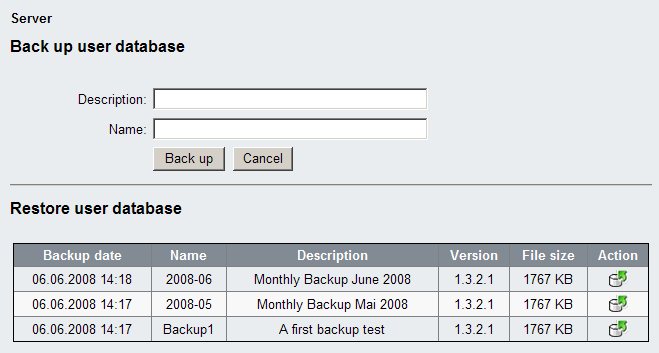
This functionality is available via the menu Server Management -> Backup and restore the core database. You can (optionally) provide a short name and a description for this backup which makes it easier for you to find out, what the content of the backup really is.
Backup data will be stored by default into the directory. Each backup set has its own directory below this.
[EWA_HOME]\ewa_backup
You can save the data away from here.
If you have backups already available they will be shown in the lower list (as can seen in the screen above). Just click on “Restore” for the data you would like to restore.
Note:
You will only be able to restore backup data from the same database schema version. The “Restore” button will indicate whether a restore will be possible. Data from previous database versions cannot be imported due to changes in the data model.
EPC net allows the display of price information for parts once
EWA net allows following file formats to be imported:
This format - according to Daimler in Germany - was already used for EPC FP. It could be created by a conversion tool from the official price CDs from Daimler. EWA net can basically read this export, but a currency information has to be applied to the first line of the file.
The format of such a pricelist file is ASCII and internally formatted like this:
Thus a valid extract of a file could look like this:
US$ "A0000003303";"DAEMPFUNG 1500X1000X25 M";"63,9";"1";; "A0000007903";"SCHIENE DOPPEL C-PROFIL 1";"13,7";"1";; "A0000003304";"DAEMPFUNG 1500X1000X30 M";"67,7";"1";; "A0000006404";"PVC-BODENBELAG TARABUS PL";"63";"1";; "A0000005207";"HINWEISSCHILD";"1,48";"1";; "A0000007411";"PUMPE";"541,97";"1";; "A0000007618";"LINSEN-FLANSCHKOPFSCHRAU";"0,39";"1";; "A0000007525";"THERMO-VENTIL";"123,5";"1";; "A1990000227";"GETRIEBEHALTER";"530";"3";; "A0000006034";"SCHWEISS-SCHNUR CR 40 RE";"31,76";"1";; "A6270000035";"LU ANTRIEBSACHSE/PORTALAC";"17360";"2";; "A6270000335";"LU ANTRIEBSACHSE/PORTALAC";"13740";"2";; "A6270000435";"LU ANTRIEBSACHSE/PORTALAC";"17920";"2";;
Additionally to the file format specified above the files exported from SPICS can be read directly without further modification. It is recommended that you give the files the extension ".spics". Files with this extension are known to EWA net and allow EWA net to check for a currency information within the filename if the file is not intended for the currency Euro (€).
Note:
SPICS files allow to provide a currency information for each line. But EWA net needs the currency information per a whole pricelist file. Thus EWA net determines the currency from the first line of a SPICS file.
Note:
SPICS provides a very simple currency information only. Either the prices are in Euro (€) - then a distinct record in a line shows the character "E". Or it is a country specific currency which the file gives no information about - then the currency indicator is simply blank.
In the latter case you can easily provide the currency information to EWA net by a simple naming scheme for the file. Just name your file like this:
<somefilename without '.'>.<currency-symbol>.spics
An example for Britisch Pound will be:
uk_pricelist.UK₤.spics
EWA net supports SPICS files with record length 150 (the official format), 68 and 53 (both of the latter found i.e. in the UK).
Samples of such SPICS price files are as follows:
Example file with record length 150:
A1660310171 00000004001PX0000410000000S 00201BOUT SCHRAUBE C84 1 E73181569000001 A1350320004 0000001836SPP1500410000000 00201POELIE RIEMENSCHEIBE 0 E84835080000006 A6400330101 52 00000006391PX0000410000000S 00201LAGERHELFT KW-LAGERHAELFTE 0 E84833080000000 A6400330101 54 00000006741PX0000410000000S 00201LAGERHELFT KW-LAGERH„LFTE 0 E84833080000000 A6400330101 56 00000006741PX0000410000000S 00201LAGERHELFT KW-LAGERH„LFTE 0 E84833080000000 A6400331202 52 00000011301PX0000410000000S 00201LAGERHELFT KW-LAGERHAELFTE 0 E84833080000000
Example file with record length 68:
A0000006323 000000006401WELLSCHLAUCH 200000 WELLSCHLAUCH A1580001381 000000000001BRAND-NEW-PART 100000 BRAND-NEW-PART A4540001599 000002285732OPERATING INSTRSPZB4P OPERATING INSTR A4540001699 000003837832GUMMED LABEL SPZB4D GUMMED LABEL A4540001799 000001341932HELICAL SPRING SPZB4D HELICAL SPRING
Note:
Part numbers in the price list files must be unique. If the same part number appears multiple times in the file the import cannot and will not succeed!
The maintenance screen can be reached by navigation in the menu "Server Management -> Parts Pricelist Administration".
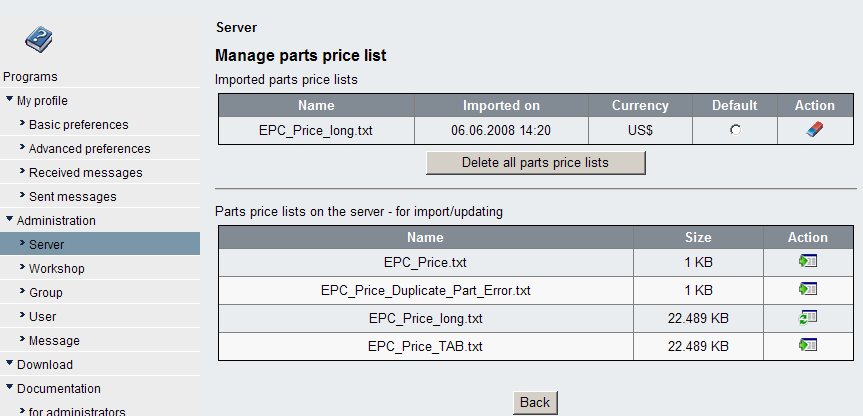
The screen is split into two areas:
Once you have created (and adjusted) a Pricelist file, simply put it into the pricelist directory of your server. Once their refresh the screen and your will see that the file will be listed. In the colum named "Action" you will see a button named "Import" (Icon: ![]() ). This indicates that no other Pricelist with that name has been imported into EWA net up to now. So click on it now and import it. A message box will warn you that you should not interrupt this process once started. It may take several minutes for a large file.
). This indicates that no other Pricelist with that name has been imported into EWA net up to now. So click on it now and import it. A message box will warn you that you should not interrupt this process once started. It may take several minutes for a large file.
As soon as this process finished successfully you will get a success message and you will be redirected again to the screen above. Now you see that in the top level area your pricelist file will be listed as imported. In the lower area it will still be found as it was not removed by the import. But the "Action" now has changed from "Import" to "Update" (Icon: ![]() ). Why? Because the Pricelist with this name is now known to EWA net and if you want to perform updates on this Pricelist, just change the content of the file and re-import it. The assignment of this pricelist to any workshop does not have to be changed.
). Why? Because the Pricelist with this name is now known to EWA net and if you want to perform updates on this Pricelist, just change the content of the file and re-import it. The assignment of this pricelist to any workshop does not have to be changed.
The toplevel area allows some other actions on the already imported pricelists:
Once you completed this step you may want to explicitly assign Pricelists to Workshops. This can be achieved for each Workshop individually by use of the Workshop Administration mask.
EWA net allows access to some statistical data. Currently WIS net traces access to documents in the core database. On a regular cycle this information will be removed from the database.
Administrators have access to a file download of the current statistic data via the Downloads section. Just click on the link to start the download. A file format "comma separated values" (CSV) will be sent to the browser which will in turn offer you to download or open it. If you have Microsoft Excel installed you will be prompted to open it directly in Excel.
The page looks like this:
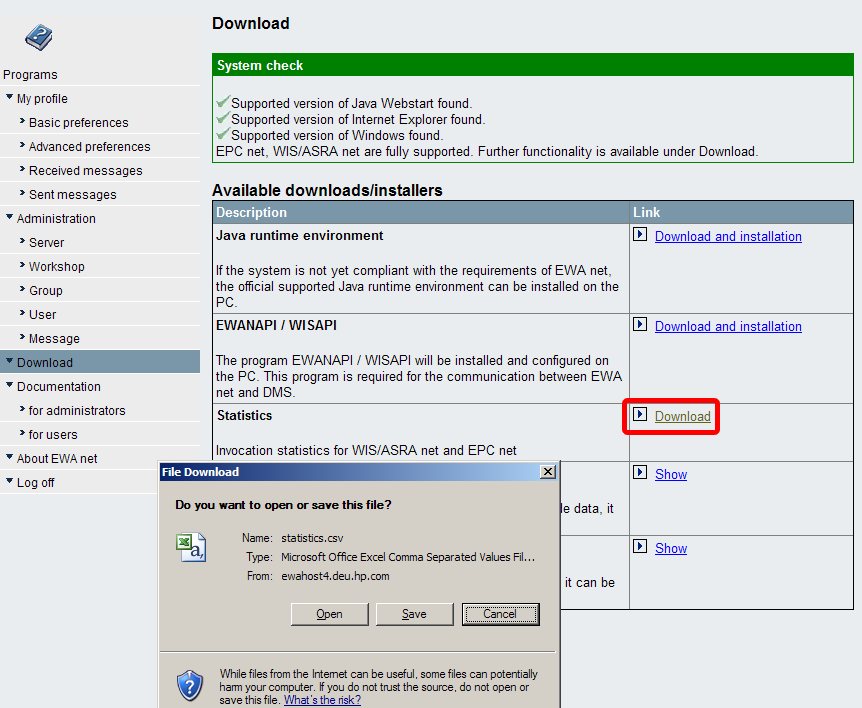
Besides the import for Market Notes it is also possible to edit Market Notes in EPC net. Only specia users are able to edit these notes. If you just want to import Market Notes into your EWA net system, please take a look to Import of Market Specific Notes chapter.
Editorial support for Market Notes is usually disabled by configuration. This feature needs to be manually enabled. This configuration option resides in [EWA_HOME]\config\um_cfg.xml. Please change the following setting:
<SECTION name="General">
(...)
<!-- MPC Notes Editorial Support, valid options are true/false -->
<PARAMETER name="marketNotesEditorialSupport">true</PARAMETER>
(...)
This setting changes the following behavior in the system:
To enable special Market Notes edit users you need to enable Market Notes Editorial support as described above. After the server has been restarted, you will notice that the options of each user have further possibilities to mark the role of the user. You need to place a checkmark in the "Maintain Market Notes" selection.
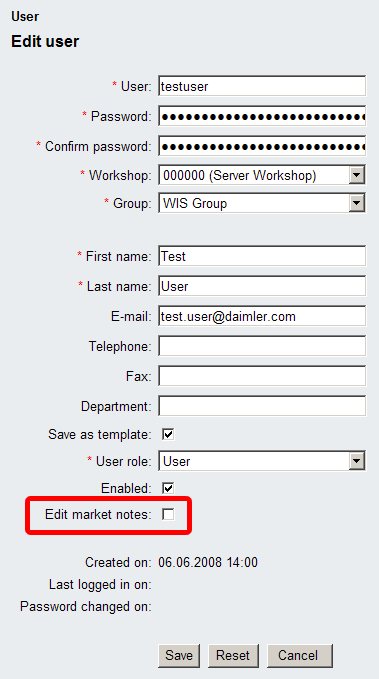
Note:
Each user which is able to maintain Market Notes will just be able to edit Market Notes. The usual User Notes interface will be re-used to edit Market Notes. Please take a look to the EPC net online help for further details. Each user which has the permission to edit Market Notes is editing the notes of country where the user is assigned to.
To export Market Notes for distribution to EWA net installation sites you need to go to the Market Notes maintenance screen located at "Administration -> Server Management -> Maintain Market Notes". With the Market Notes editorial support option enabled you'll see a additional column in the overview table to export the market notes data. click on the export icon to export the data as XML file.
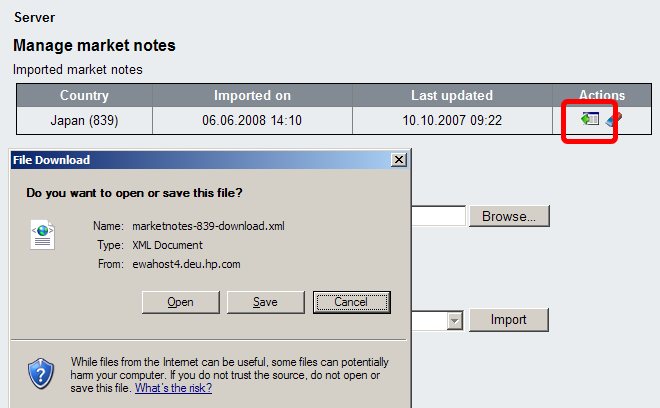
You need to distribute the Market Notes export files to all EWA net locations manually and the run a import.
Typically an EWA net administrator in recent versions of EWA net only had access to the server log files when working on the server itself having file access to the filesystem. EWA net now also allows all users with user role "ServerAdmin" to display server logfiles via the menu item "Administration -> Server Management -> Show server log files". This option lists all the files available below the directory [EWA_HOME]\logs. A click on a file name will open it within a separate browser window. If you want to download a file to your local filesystem just right click on the name and choose "Save as..." from the browser context menu.
On any page the administrator can choose to logoff by clicking the “Logoff” button of the menu. The user will be logged off from the system and must re-logon to continue performing tasks.
You may notice that it happens that you click on some menu item after a period of incactivity and the following screen appears:
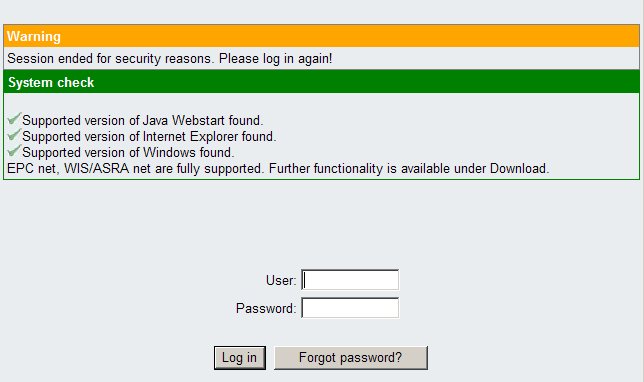
This indicates that the system has been idle for more than the configured timeout of the application. This is a security mechanism as HTTP is a stateless protocol and thus the server will not be able to determine whether you are still active or you already have gone away, but missed to close your browser or simply forgot to log off.
The timeout period is set to 30 minutes by default, but can be configured if desired by editing the file
[EWA_HOME]\webapps\EWA-net\WEB-INF\web.xml.
Note:
This is not an officially supported configuration item and will be overridden by each an every update of the EWA net software.
Here is the relevant item to be changed (values are in minutes, "0" means that no session timeout will occur - which is not recommended!):
<session-config>
<session-timeout>30</session-timeout>
</session-config>